Mark your calendar for Mediaweek, October 29-30 in New York City. We’ll unpack the biggest shifts shaping the future of media—from tv to retail media to tech—and how marketers can prep to stay ahead. Register with early-bird rates before sale ends!
Easter falls on April 9, and Snapchat is marking the occasion by highlighting a variety of Easter-themed lenses in its Lens Explorer catalog.
Our guide will show you how to use Easter lenses in the Snapchat mobile application.
Note: These screenshots were captured in the Snapchat app on iOS.
Step 1: On Snapchat’s camera screen, tap the magnifying glass icon at the bottom of the screen.

Step 2: Tap “Easter” under the search bar near the top of the screen.
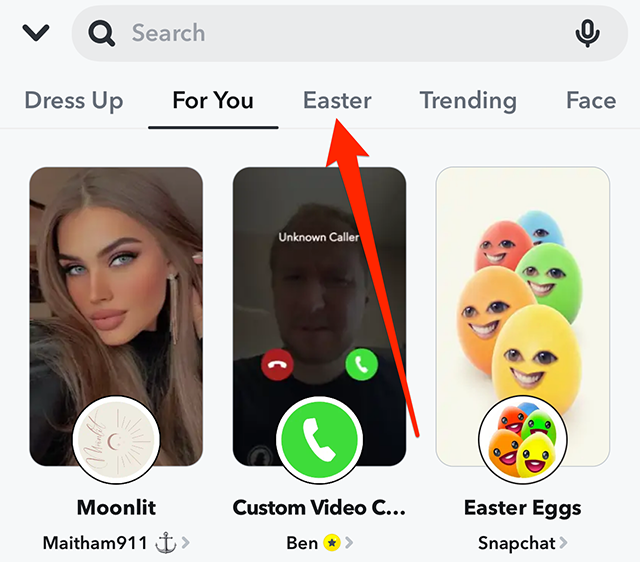
Step 3: Tap one of the Easter lenses to activate it.
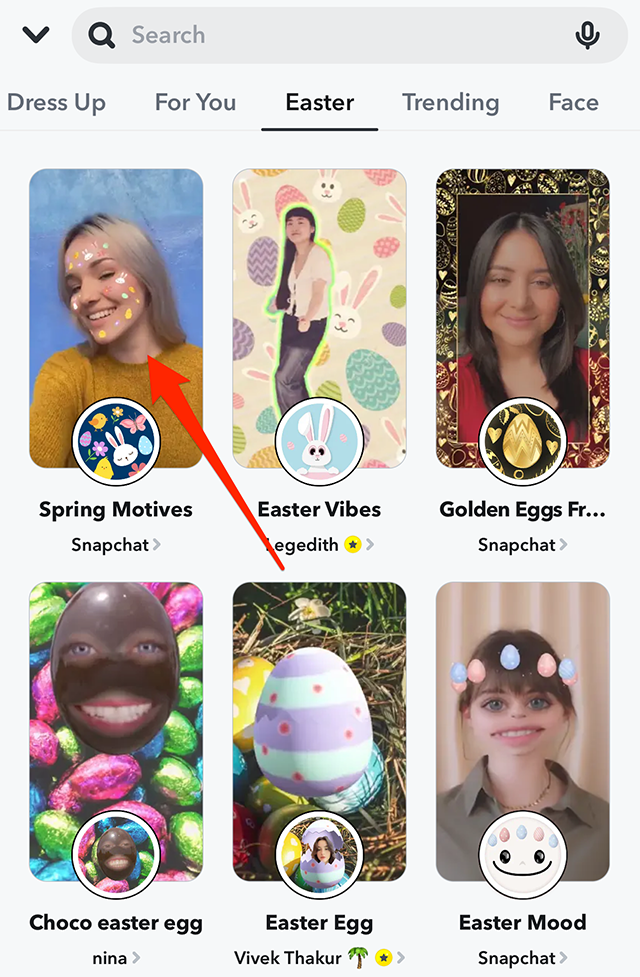
From there, you can create your Snap as you normally would.
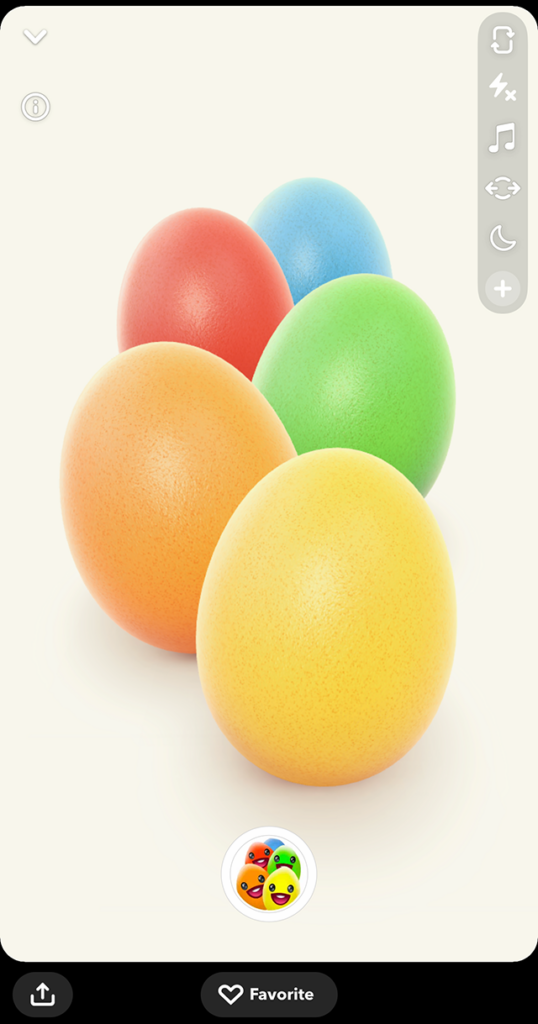

WORK SMARTER - LEARN, GROW AND BE INSPIRED.
Subscribe today!
To Read the Full Story Become an Adweek+ Subscriber
Already a member? Sign in
