Mark your calendar for Mediaweek, October 29-30 in New York City. We’ll unpack the biggest shifts shaping the future of media—from tv to retail media to tech—and how marketers can prep to stay ahead. Register with early-bird rates before sale ends!
Clubhouse allows users to create “Houses,” private groups that are only accessible via an invitation. Once a user creates a House, they can add a description to the House to give other users more information about the group.
Our guide will show you how to add a description to a House in the Clubhouse mobile application.
Note: These screenshots were captured in the Clubhouse app on iOS.
Step 1: On Clubhouse’s “Houses” screen, tap the House you want to customize.
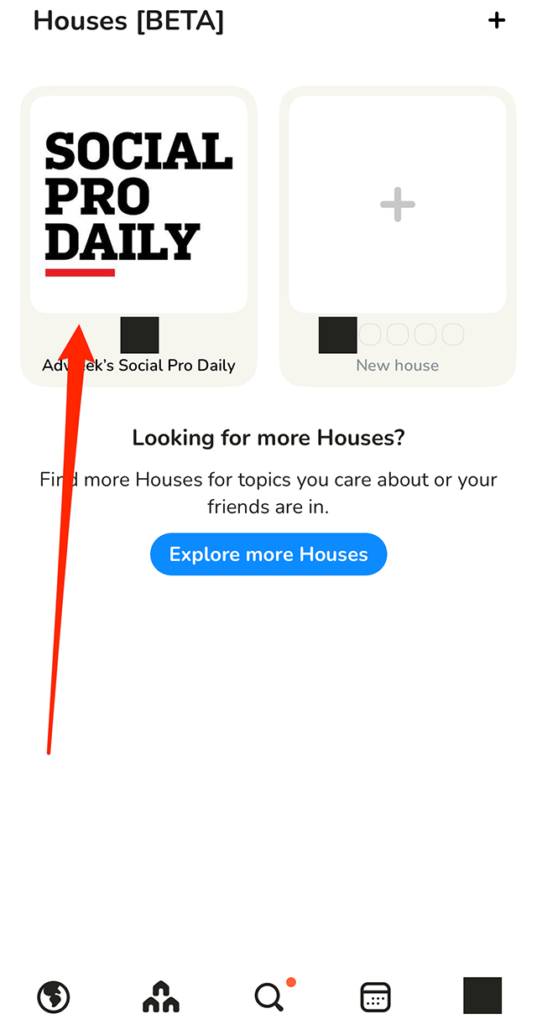
Step 2: Tap the three dots in the top-right corner of the screen.
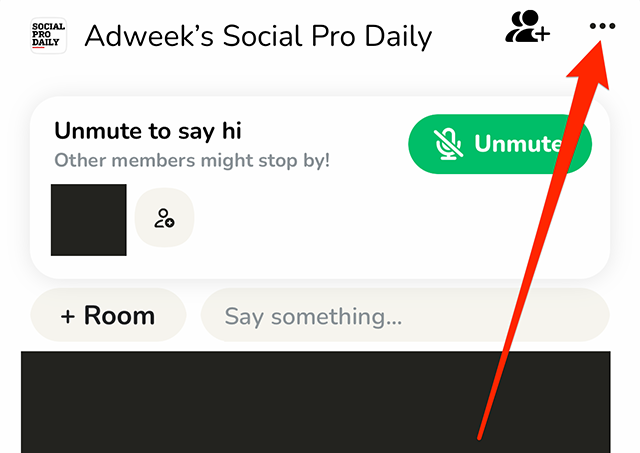
Step 3: Tap “Description.”

Step 4: Type your desired description for the House.

Step 5: Tap the “Save” button under the description text-entry field to save your changes.


WORK SMARTER - LEARN, GROW AND BE INSPIRED.
Subscribe today!
To Read the Full Story Become an Adweek+ Subscriber
Already a member? Sign in

