YouTube: Here's How to Upload Full-Quality Videos
Make your clips look as good as possible
Did you know that when you upload a video using the YouTube mobile application, it may not upload at full quality? Depending on your device, you may need to change your YouTube settings to ensure that you upload videos at the highest possible quality. Our guide will show you how this is done.
Note: These screenshots were captured in the YouTube app on iOS.
Step 1: Tap your profile picture in the top-right corner of the screen.

Step 2: Tap “Settings.”
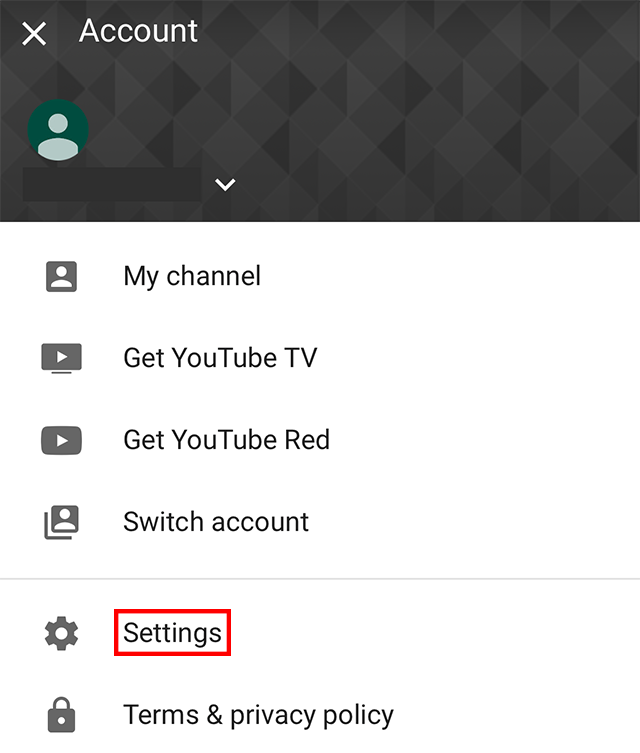
Step 3: Scroll down to the “Uploads” section, and tap “Upload quality.”

Step 4: Tap “Full Quality” to make the app upload videos at full quality.


WORK SMARTER - LEARN, GROW AND BE INSPIRED.
Subscribe today!
To Read the Full Story Become an Adweek+ Subscriber
Already a member? Sign in
