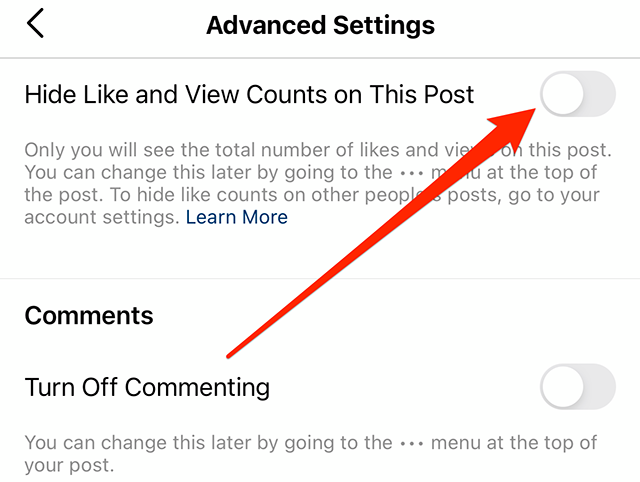Mark your calendar for Mediaweek, October 29-30 in New York City. We’ll unpack the biggest shifts shaping the future of media—from tv to retail media to tech—and how marketers can prep to stay ahead. Register with early-bird rates before sale ends!
Instagram rolled out the ability for users to hide like and view counts on their own content, as well as on posts shared by other users. If you want to hide like and view counts on your own content, you’ll need to change a setting before you share each post to your feed: There isn’t one setting that will apply to all of your posts going forward. Our guide will show you how to hide like and view counts on an individual post before you share it.
Note: These screenshots were captured in the Instagram application on iOS. Also note, this feature is only available for standard posts shared to your feed. This feature isn’t available for Story posts or Reels.
Step 1: Once you get to the “New Post” screen in the Instagram app, where you can add a location or type a caption for your post, tap “Advanced Settings” at the bottom of the screen.
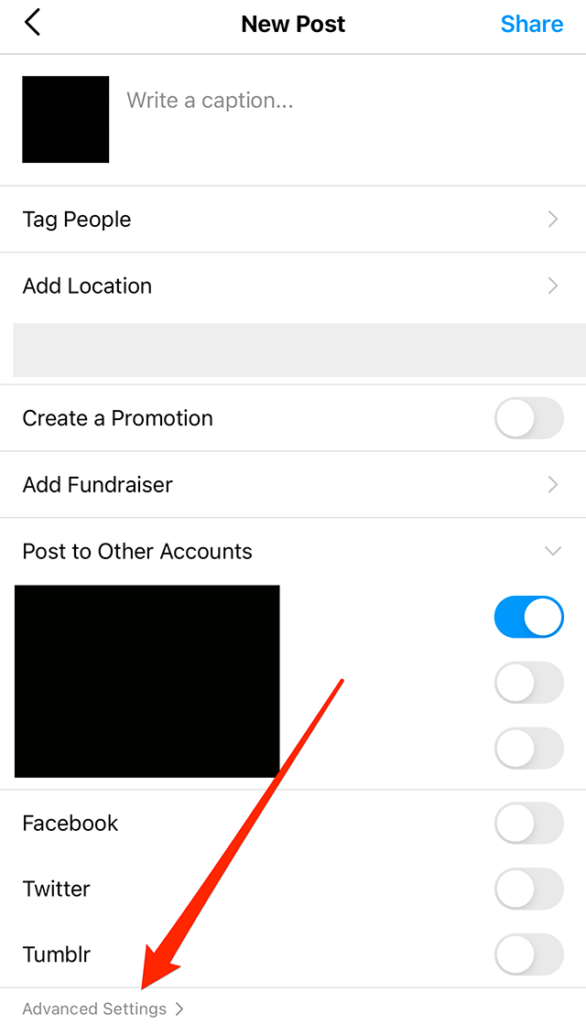
Step 2: Tap the toggle to the right of “Hide Like and View Counts on This Post” to stop users from being able to see the number of likes and views this post receives. Again, this will only change the setting for this single post. If you want to hide like and view counts on other posts, you’ll need to activate this setting for each of them individually.