Did you know that WhatsApp allows you to delete messages you’ve sent in chats? According to the WhatsApp FAQ page, once you send a message, you have “about an hour” to delete it before you no longer can. Our guide will show you how to delete a message in the WhatsApp mobile application. Keep in mind, deleting a message for everyone will only work if you and your recipient are both using the latest version of the WhatsApp mobile app.
Note: These screenshots were captured in the WhatsApp app on iOS. Also note, this process is slightly different on iOS and Android.
Step 1: Tap and hold on the message you wish to delete.

Step 2: On iOS, tap the right arrow to see more options. On Android, this step isn’t necessary.

Step 3: On iOS, tap “Delete.” On Android, this step isn’t necessary.

Step 4: On iOS, tap the trash can in the bottom-left corner of the screen. On Android, tap the trash can at the top of the screen. Note: You can delete more than one message at once by tapping multiple messages before tapping the trash can.
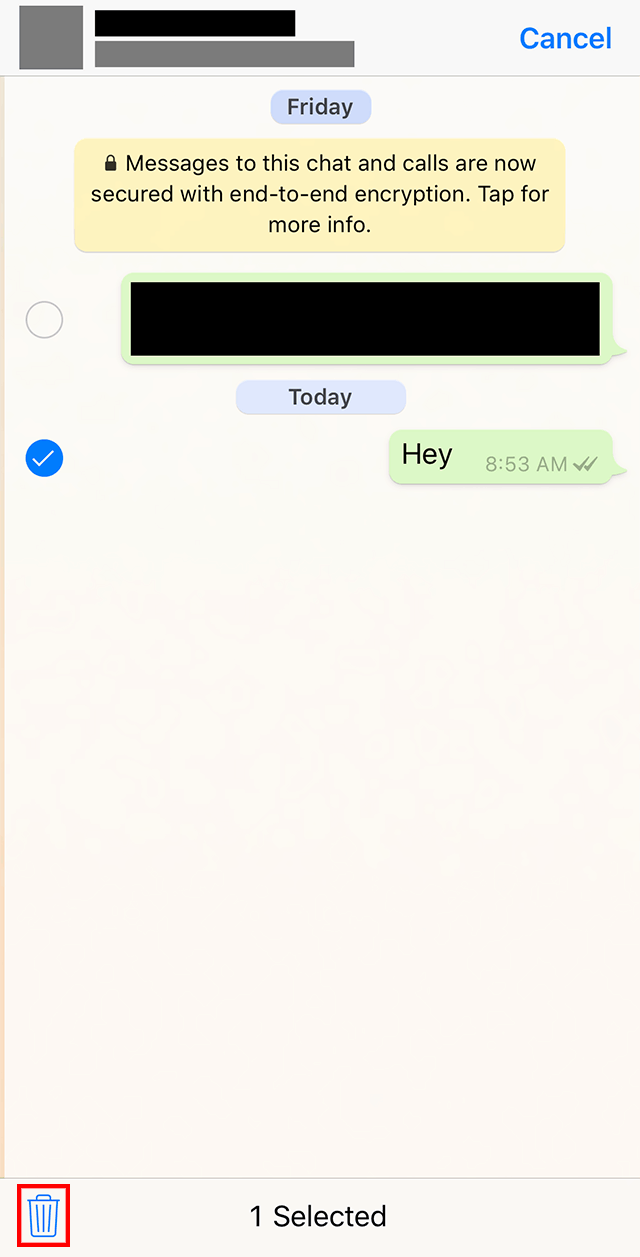
Step 5: Tap “Delete for Everyone” to delete the message(s) from everyone’s view. Note: You also have the option to tap “Delete for Me,” which will remove the message(s) from your view, while letting others still see it/them.








