If a Facebook page you follow begins a Facebook Live stream, you may receive a notification telling you that the page has gone live. If you want to stop receiving these notifications for specific pages, our guide will show you how this is done.
Note: These screenshots were captured in the Facebook application on iOS.
Step 1: On your Facebook notifications screen, tap the three dots to the right of the notification related to a page going live.
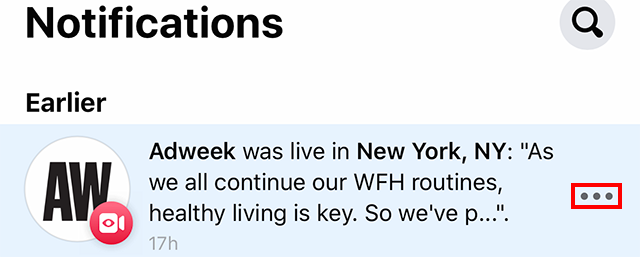
Step 2: Tap “Turn off notifications about live videos from [page name].”

You’ll see a window that tells you your change has been saved. If you immediately change your mind, you can tap “Undo” on this notice to keep receiving notifications when this page goes live.









