Mark your calendar for Mediaweek, October 29-30 in New York City. We’ll unpack the biggest shifts shaping the future of media—from tv to retail media to tech—and how marketers can prep to stay ahead. Register with early-bird rates before sale ends!
Snapchat features a Data Saver mode that allows users to decrease the application’s mobile data usage. When the Data Saver feature is turned on, users will have to manually load content such as Lenses and Snaps.
Our guide will show you how to turn on Data Saver in the Snapchat mobile app.
Note: These screenshots were captured in the Snapchat app on iOS.
Step 1: Tap your profile picture in the top-left corner of the screen.
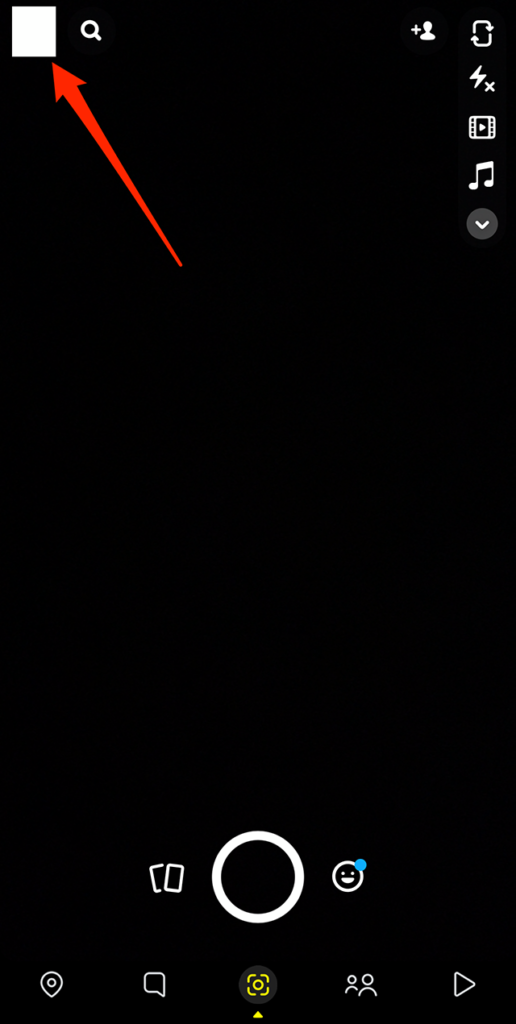
Step 2: Tap the gear icon in the top-right corner of the screen.
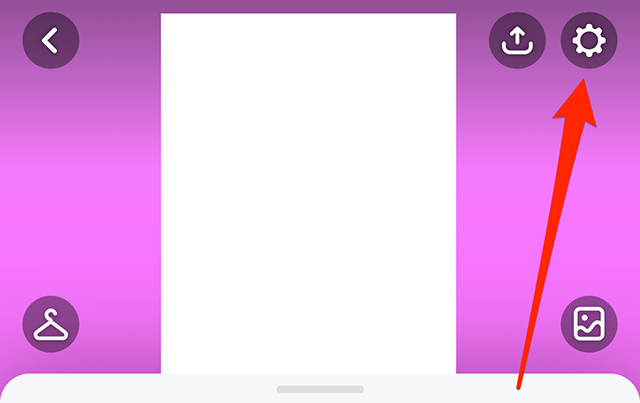
Step 3: Under the “Additional Services” section, tap “Manage.”

WORK SMARTER - LEARN, GROW AND BE INSPIRED.
Subscribe today!
To Read the Full Story Become an Adweek+ Subscriber
Already a member? Sign in

