Did you know YouTube allows you to delete chats you’re not interested in keeping? Our guide will show you how this works.
Note: These screenshots were captured in the YouTube application on iOS.
Step 1: Tap “Inbox” at the bottom of the screen.

Step 2: Tap the chat you wish to delete. Note: If you were recently looking at your YouTube notifications, you may need to tap “Messages” at the top of the Inbox screen to see your chats.

Step 3: Tap the three dots in the top-right corner of the screen.

Step 4: Tap “Delete chat” in the menu that appears at the bottom of the screen.
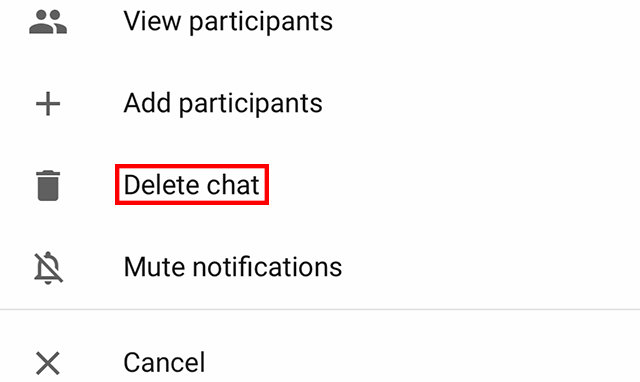
Step 5: Tap “Delete” on the confirmation window that appears to delete the chat.


WORK SMARTER - LEARN, GROW AND BE INSPIRED.
Subscribe today!
To Read the Full Story Become an Adweek+ Subscriber
Already a member? Sign in

