Twitter: Here's How to Add Text Descriptions to Images
The option can be turned on in settings
Did you know that Twitter allows you to add text descriptions to images? To be able to do this, you’ll first need to turn on the ability within the application’s settings menu. Our guide will show you how this process works.
Note: These screenshots were captured in the Twitter app on iOS.
Turn on the Ability to Compose Image Descriptions
Step 1: Tap your profile picture in the top-left corner of the screen.

Step 2: Tap “Settings and privacy.”

Step 3: Tap “Accessibility.”

Step 4: Tap the toggle to the right of “Compose image descriptions” to turn this feature on.

Compose an Image Description
Step 1: Once you’ve added a picture to a tweet, tap “Add description” at the bottom of the picture.

Step 2: Type your desired description.
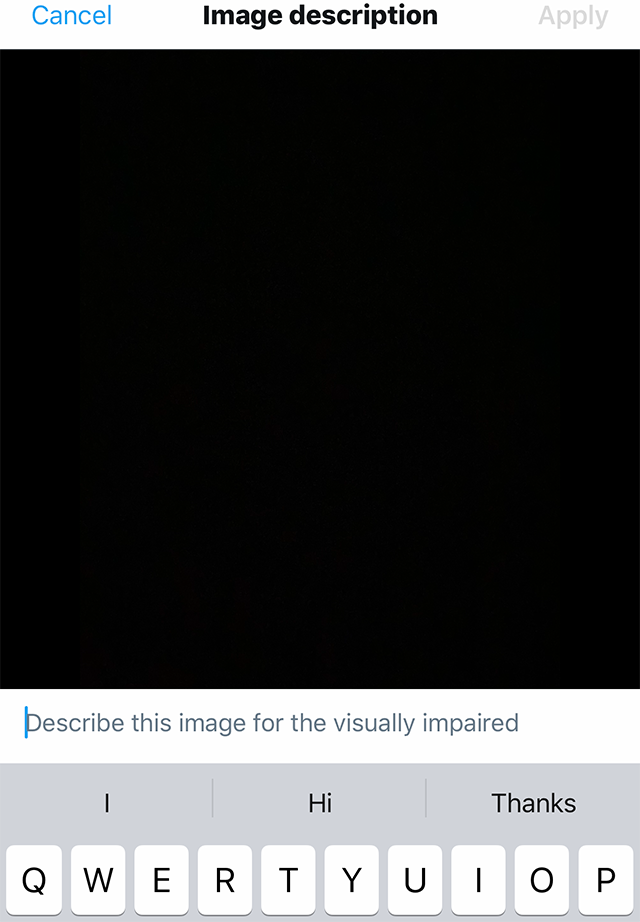
Step 3: Tap “Apply” in the top-right corner of the screen to save the description.


WORK SMARTER - LEARN, GROW AND BE INSPIRED.
Subscribe today!
To Read the Full Story Become an Adweek+ Subscriber
Already a member? Sign in
