Did you know your can clear your cache in the Snapchat application to free up space on your device? Our guide will show you how this is done.
Note: These screenshots were captured in the Snapchat app on iOS.
Step 1: Tap your profile picture in the top-left corner of the screen.

Step 2: Tap the gear icon in the top-right corner of the screen.
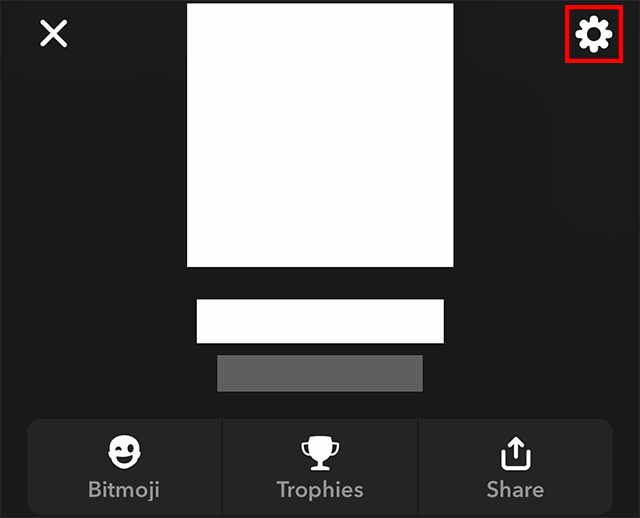
Step 3: Scroll down to the “Account Actions” section and tap “Clear Cache.”

Step 4: Tap one of the options under “By Feature” to clear that cache individually, or tap “Clear All” to clear every cache at once.

Step 5: Tap “Clear” on the confirmation menu that appears.

WORK SMARTER - LEARN, GROW AND BE INSPIRED.
Subscribe today!
To Read the Full Story Become an Adweek+ Subscriber
Already a member? Sign in
