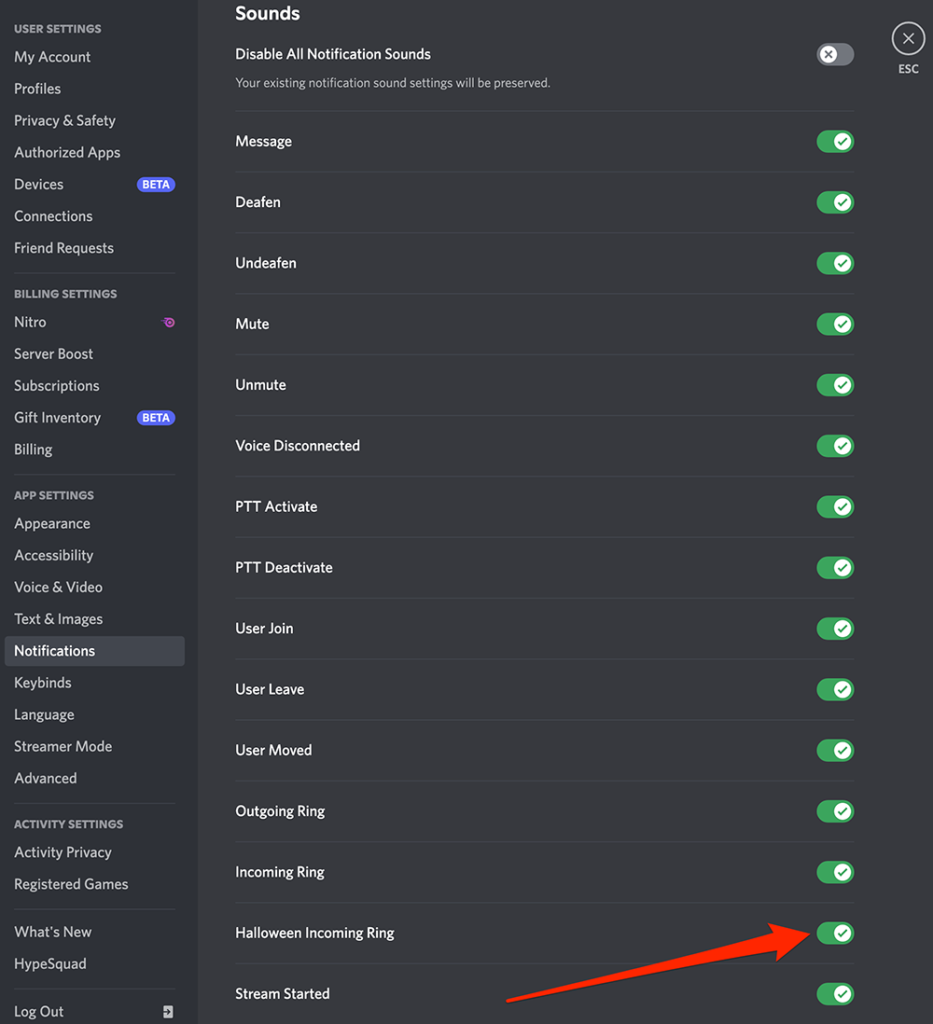Mark your calendar for Mediaweek, October 29-30 in New York City. We’ll unpack the biggest shifts shaping the future of media—from tv to retail media to tech—and how marketers can prep to stay ahead. Register with early-bird rates before sale ends!
To celebrate the Halloween season, Discord launched a Halloween ringtone that will play when users receive calls on the messaging platform. While the Halloween ringtone is turned on by default, users can turn it off if they’d rather use Discord’s default ringtone instead.
Our guide will show you how to turn off the Halloween ringtone from within the Discord desktop application.
Note: These screenshots were captured in the Discord app on Mac.
Step 1: Click the gear icon in the bottom-left corner of the Discord app.
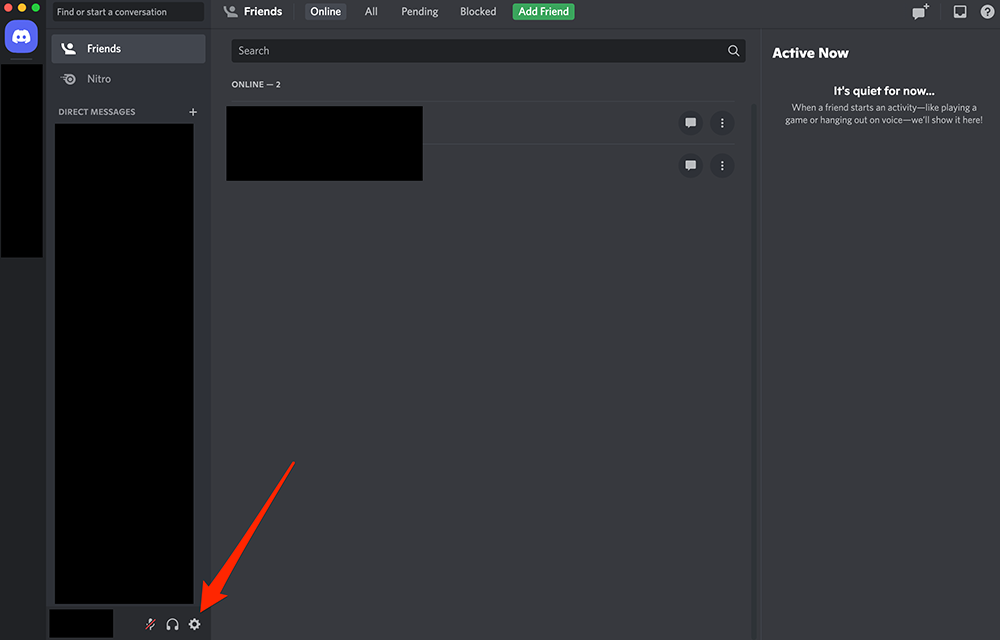
Step 2: Under the “App Settings” section, click “Notifications.”
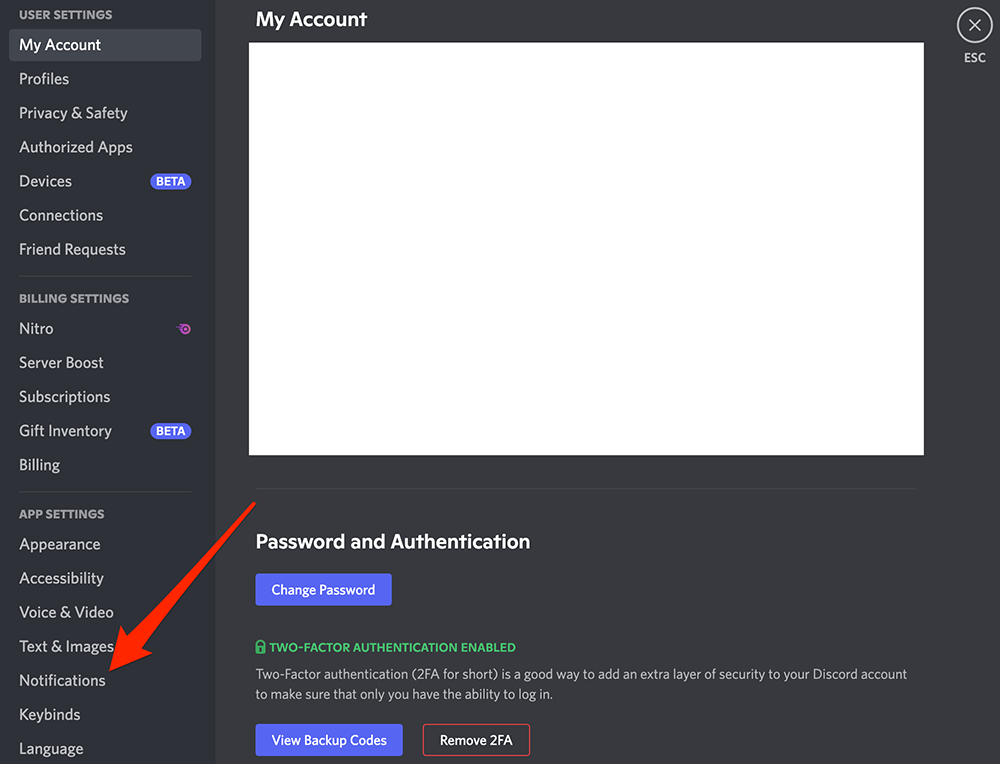
Step 3: Scroll down to the “Sounds” section and click the green toggle to the right of “Halloween Incoming Ring” to turn off the app’s Halloween ringtone.