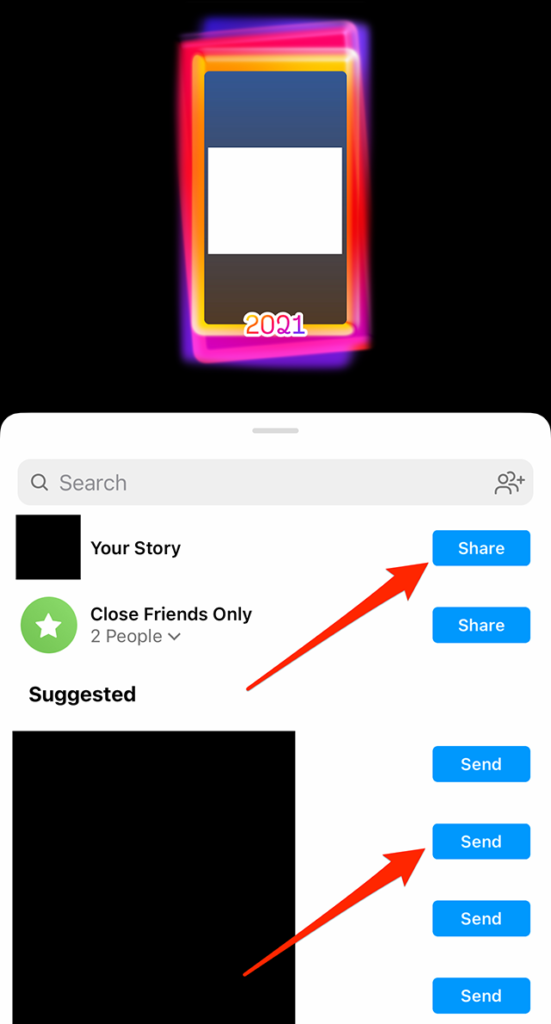Mark your calendar for Mediaweek, October 29-30 in New York City. We’ll unpack the biggest shifts shaping the future of media—from tv to retail media to tech—and how marketers can prep to stay ahead. Register with early-bird rates before sale ends!
Instagram released a 2021 Playback feature that allows users to view and share some of their older Stories posts as a way to look back at 2021.
When Instagram has prepared your 2021 Playback for you to view, you’ll see a prompt at the top of your home feed that allows you to view your 2021 Playback, as well as share it in Stories. If you never receive the prompt, you can also access your 2021 Playback by tapping the 2021 Playback sticker on a Stories post shared by someone else.
Since it can be tricky to find someone who has shared a Stories post that contains the 2021 Playback sticker, our guide will show you a workaround that will allow you to create your 2021 Playback without anyone’s help.
Note: These screenshots were captured in the Instagram application on iOS. Also note, you must have at least three Stories posts in your archive that were taken before Nov. 15 in order for Instagram to create a 2021 Playback for your account.
Step 1: Open the Instagram Stories camera and upload or capture a photo or video as you normally would if you were going to share a post to your Story.
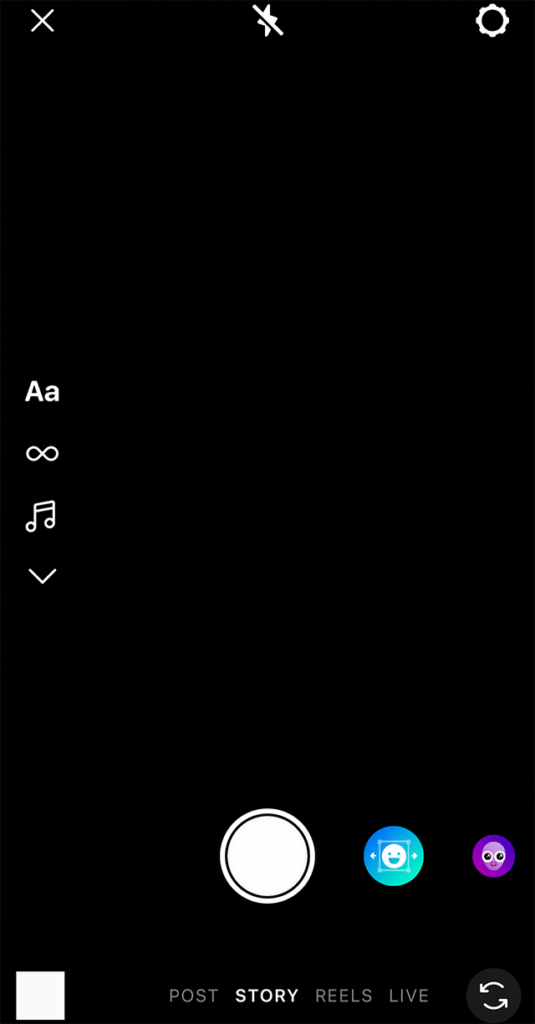
Step 2: Tap the stickers icon at the top of the screen.
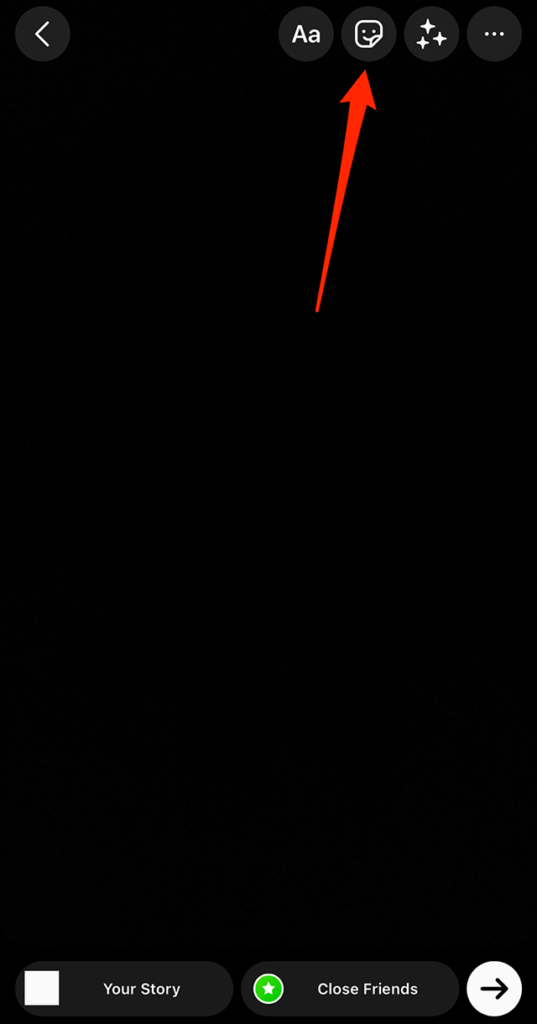
Step 3: Tap the “2021 Playback” sticker.
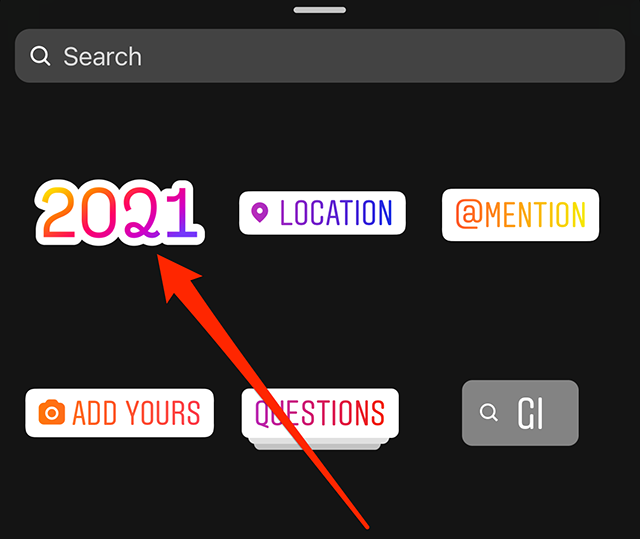
Step 4: Tap “Your Story” in the bottom-left corner of the screen to share this post to your Story. Note: You’ll be able to delete this Story post later, once you’ve already viewed and shared your 2021 Playback.

Step 5: Tap your profile picture near the top-left corner of the Instagram home feed to view your Stories posts.

Step 6: Tap the “2021 Playback” sticker on your Story.
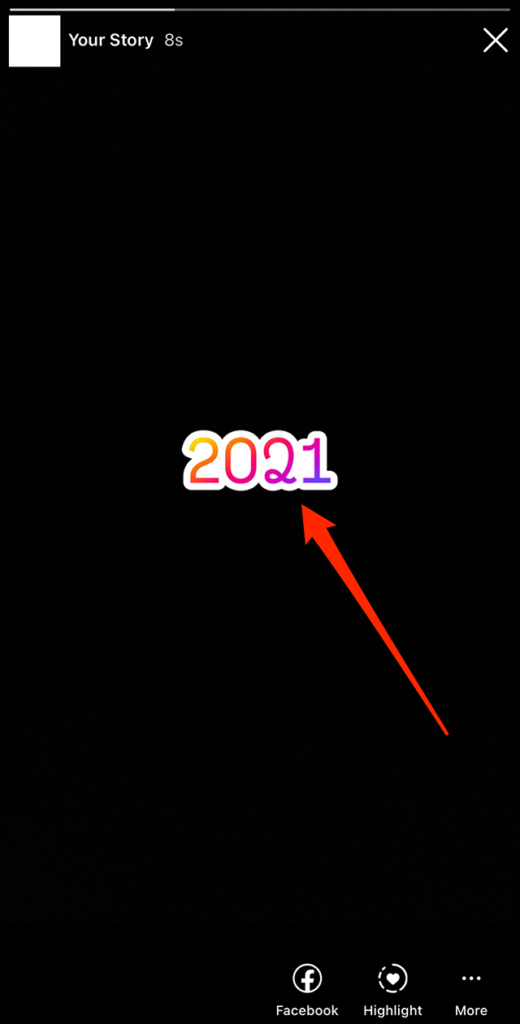
Step 7: Tap “View Playback” at the bottom of the screen.
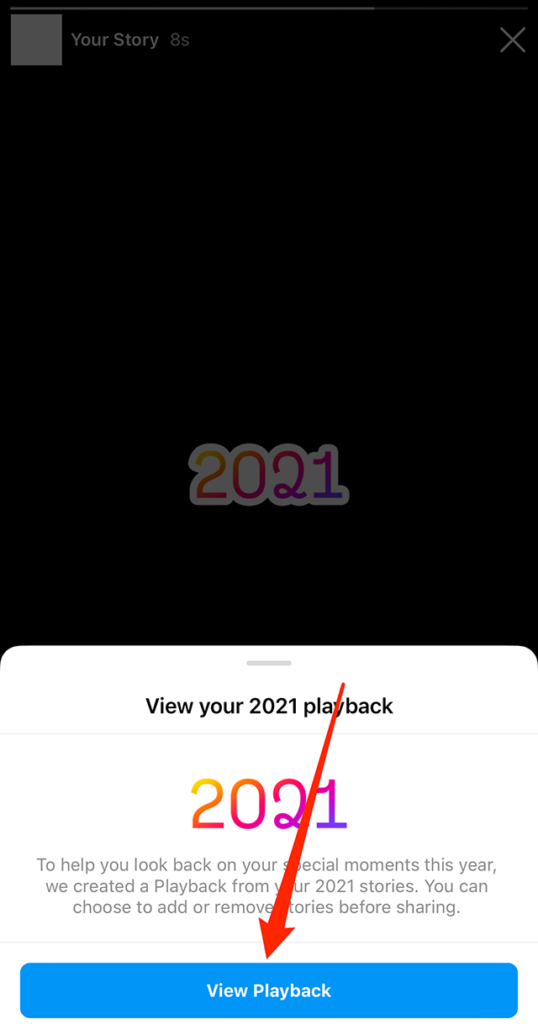
Step 8: Instagram will show you your 2021 Playback, which contains multiple Stories posts that you previously shared. If you want to share your 2021 Playback as a new Stories post or in an Instagram DM, tap “Next” in the bottom-right corner of the screen.
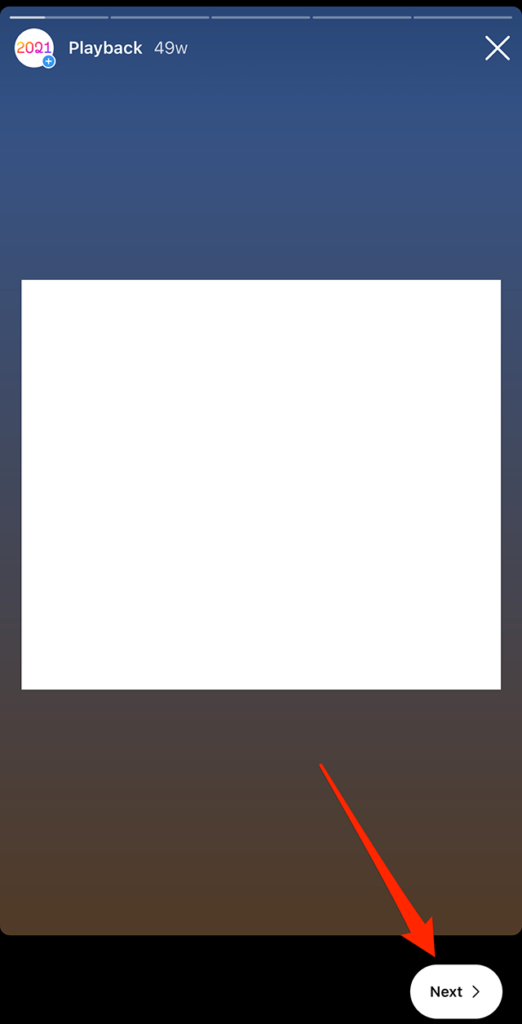
Step 9: Instagram will load the Instagram Stories editing screen, where you can edit your 2021 Playback before sharing it. Tap the arrow icon in the bottom-right corner of the screen when you’re ready to share your 2021 Playback.
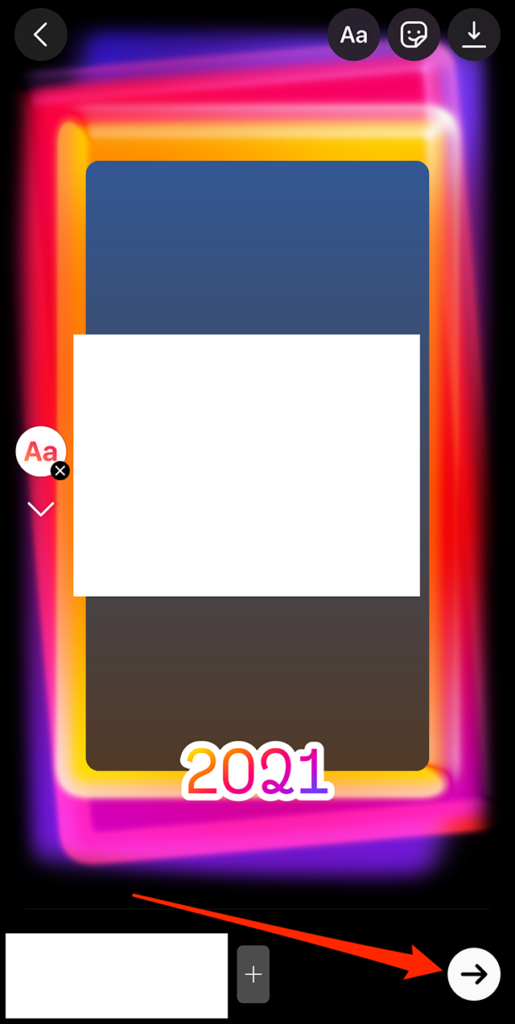
Step 10: Tap the “Share” button to the right of “Your Story” to share your 2021 Playback to your Story, or tap the “Send” button to the right of a user you want to share your 2021 Playback with. Note: Once you’ve viewed and/or shared your 2021 Playback, you can delete your original Instagram Stories post that contains the “2021 Playback” sticker.