Mark your calendar for Mediaweek, October 29-30 in New York City. We’ll unpack the biggest shifts shaping the future of media—from tv to retail media to tech—and how marketers can prep to stay ahead. Register with early-bird rates before sale ends!
Facebook Reels allows users to trim their video clips to the desired length before sharing them. Our guide will show you how this is done.
Note: These screenshots were captured in the Facebook application on iOS.
Step 1: Once you’ve recorded or uploaded a video in Facebook Reels, tap “Next” near the bottom-right corner of the screen.
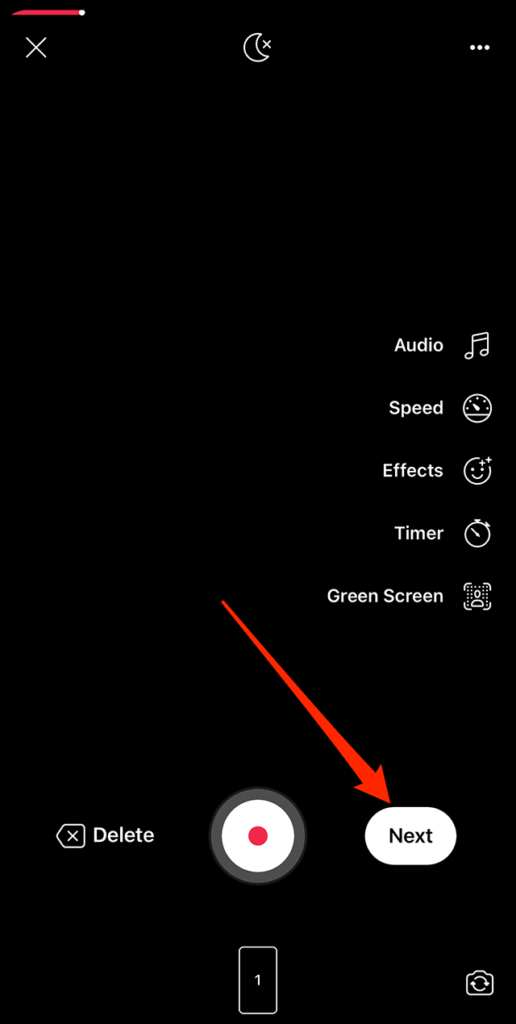
Step 2: Tap “Trim” on the right side of the screen.
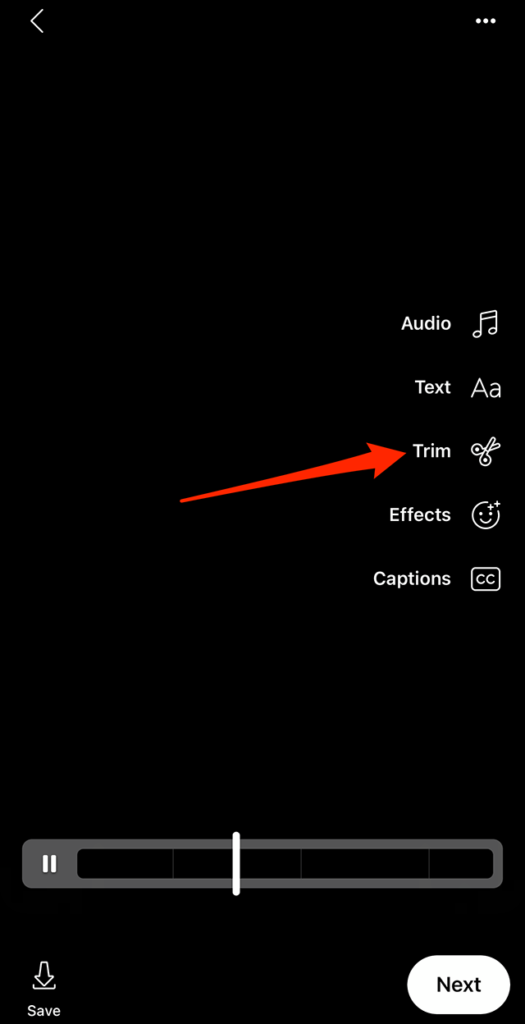
Step 3: At the bottom of the screen, drag the left or right ends of the slider toward the center of the screen to trim content from the beginning or end of your video, respectively.

WORK SMARTER - LEARN, GROW AND BE INSPIRED.
Subscribe today!
To Read the Full Story Become an Adweek+ Subscriber
Already a member? Sign in

