Mark your calendar for Mediaweek, October 29-30 in New York City. We’ll unpack the biggest shifts shaping the future of media—from tv to retail media to tech—and how marketers can prep to stay ahead. Register with early-bird rates before sale ends!
WhatsApp allows users to create an avatar that can be used to represent them throughout the messaging application. Users can customize their avatar with different hairstyles, outfits and more. Users can also delete their avatar if they no longer want to use it to represent themselves in the WhatsApp app.
Our guide will show you how to delete your avatar in the WhatsApp mobile app.
Note: These screenshots were captured in the WhatsApp on iOS.
Step 1: Tap “Settings” at the bottom of the WhatsApp app.
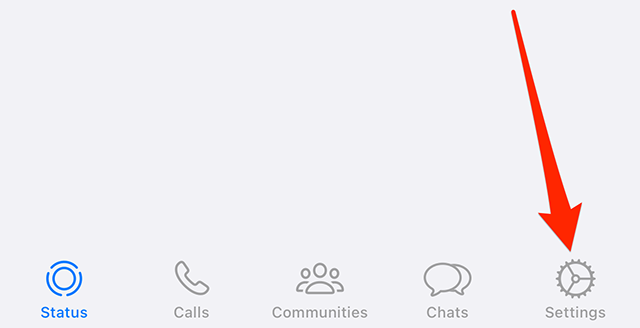
Step 2: Tap “Avatar.”
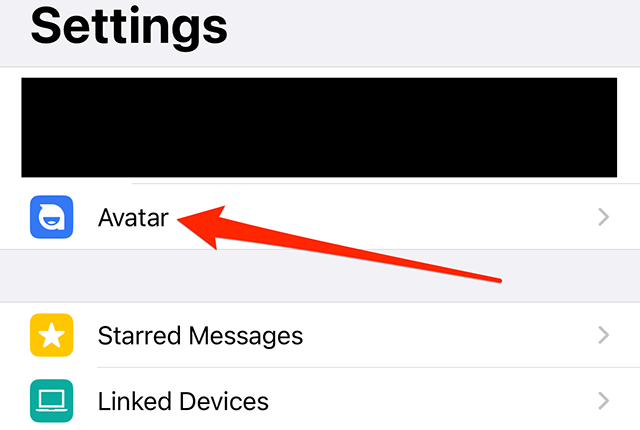
Step 3: Tap “Delete Avatar.”

Step 4: Tap the “Delete” button on the confirmation window that appears on the screen.

WORK SMARTER - LEARN, GROW AND BE INSPIRED.
Subscribe today!
To Read the Full Story Become an Adweek+ Subscriber
Already a member? Sign in
