Sports marketing leaders from State Farm, the Golden State Warriors, the NBA and more will join ADWEEK Brand Play on May 9 to unpack the trends, techniques and tools you need to break into the space. Register for your virtual pass.
WhatsApp allows each user to create an avatar that can represent them throughout the messaging application. Users can customize the appearance of their in-app avatar by choosing from different outfits, hairstyles and other options.
Our guide will show you how to create an avatar in the WhatsApp app.
Note: These screenshots were captured in the WhatsApp app on iOS.
Step 1: Tap “Settings” in the bottom-right corner of the WhatsApp app.
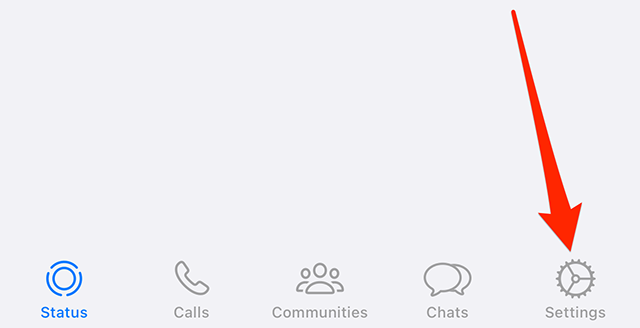
Step 2: Tap “Avatar.”
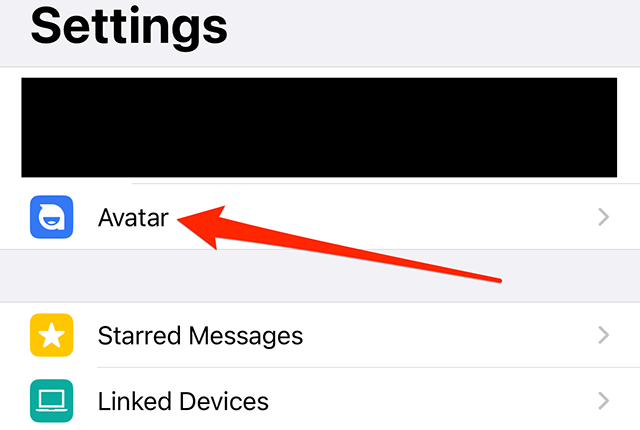
Step 3: Tap “Create Your Avatar.”
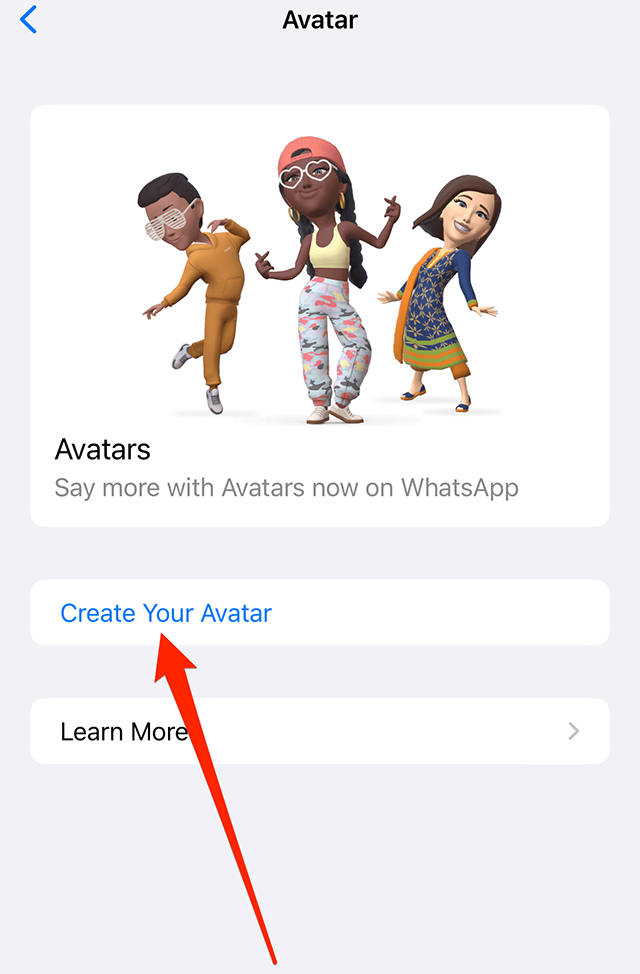
Step 4: Tap the “Get started” button.
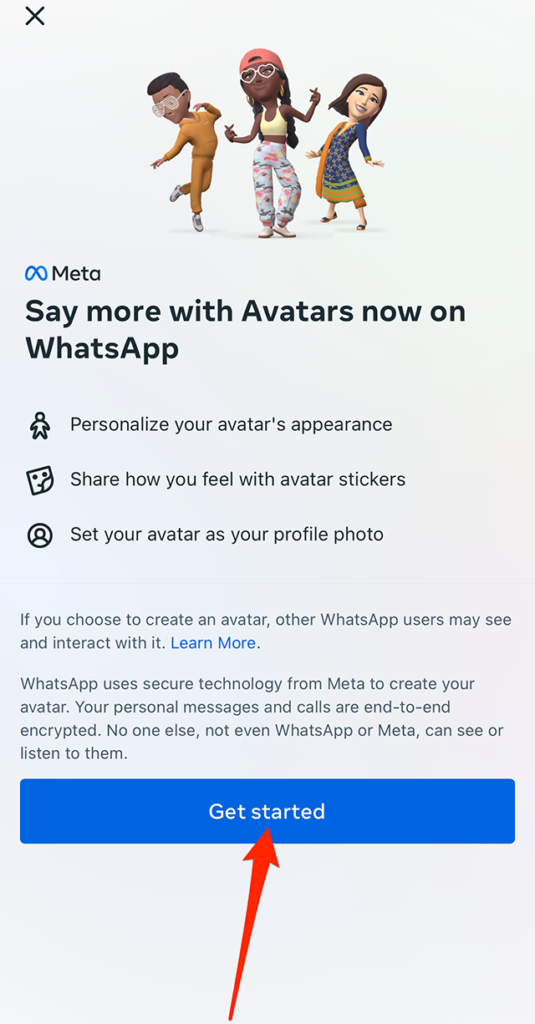
Step 5: Tap your desired skin tone for your avatar and then tap the “Next” button at the bottom of the screen.
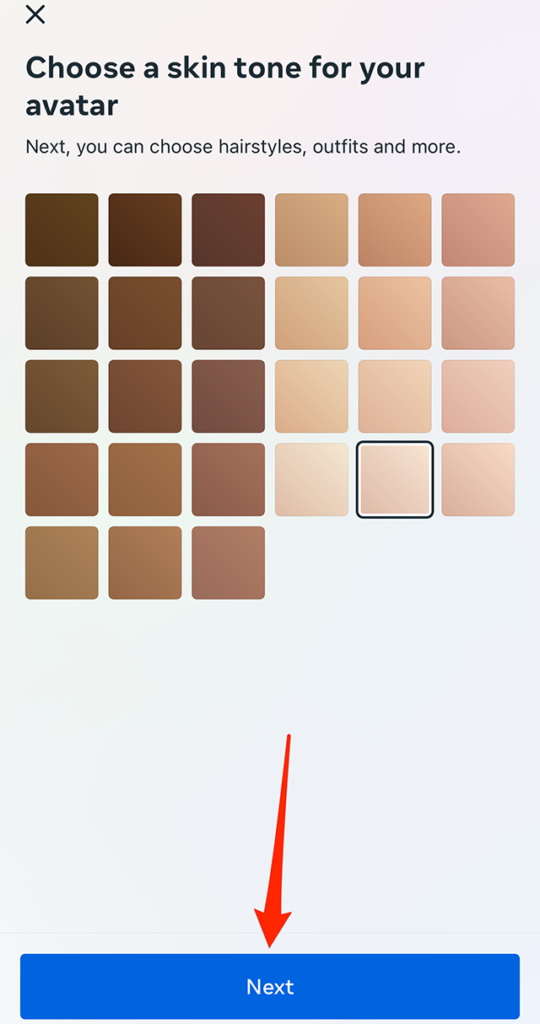
Step 6: Once you choose your skin tone, you can browse a variety of categories that will allow you to customize your avatar’s appearance with different hairstyles, eye shapes, outfits and more.

WORK SMARTER - LEARN, GROW AND BE INSPIRED.
Subscribe today!
To Read the Full Story Become an Adweek+ Subscriber
Already a member? Sign in
