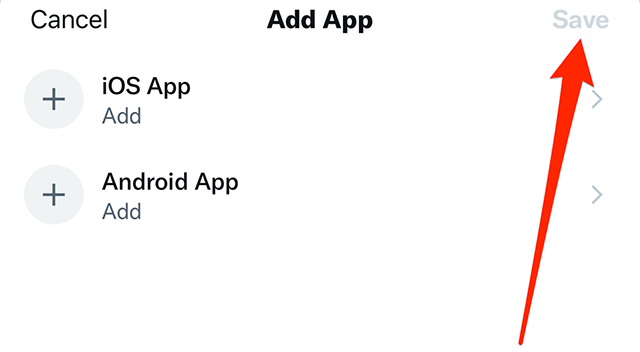Mark your calendar for Mediaweek, October 29-30 in New York City. We’ll unpack the biggest shifts shaping the future of media—from tv to retail media to tech—and how marketers can prep to stay ahead. Register with early-bird rates before sale ends!
Twitter allows users with professional accounts to add a link to their mobile application to their Twitter profile. When this is done, visitors to their profile will see a button that will allow them to download their app on iOS or Android devices.
Our guide will show you how to add a mobile app to your Twitter profile from within the Twitter mobile app.
Note: These screenshots were captured in the Twitter app on iOS.
Step 1: On your Twitter profile, tap the “Edit Profile” button on the right side of the screen.

Step 2: Tap “Edit professional profile.”

Step 3: Tap “Profile Spotlight.”

Step 4: Tap “Mobile app.”

Step 5: Tap “iOS App” or “Android App” to add a link to your iOS or Android application, respectively.

Step 6: Enter the URL for your mobile app and then tap “Done” in the top-right corner of the screen.

Step 7: Once you’re done adding the link(s) to your mobile app, tap “Save” in the top-right corner of the screen.