Mark your calendar for Mediaweek, October 29-30 in New York City. We’ll unpack the biggest shifts shaping the future of media—from tv to retail media to tech—and how marketers can prep to stay ahead. Register with early-bird rates before sale ends!
Snapchat allows users to change their Bitmoji‘s pose to match their outfit or mood. Our guide will show you how this is done.
Note: These screenshots were captured in the Snapchat application on iOS.
Step 1: Tap your profile picture in the top-left corner of the screen.
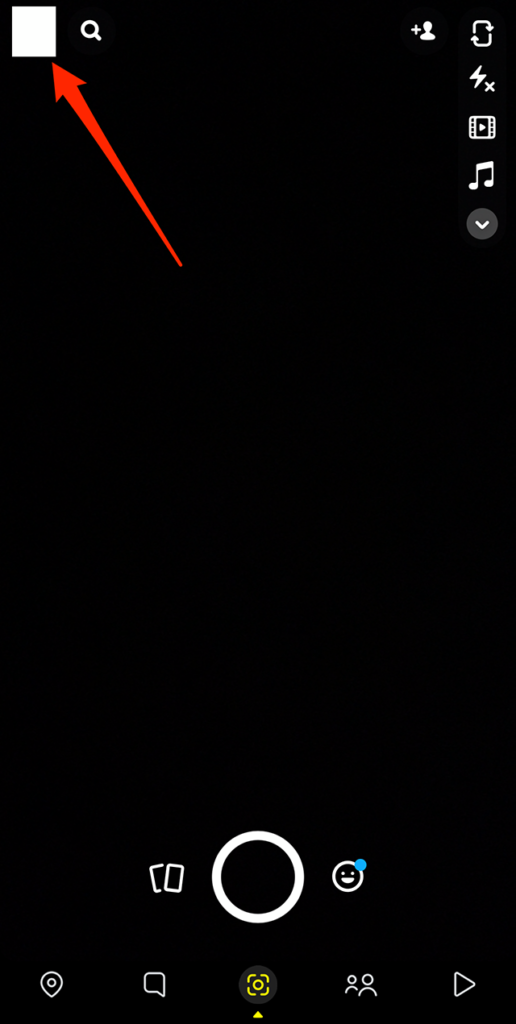
Step 2: Tap your Bitmoji.
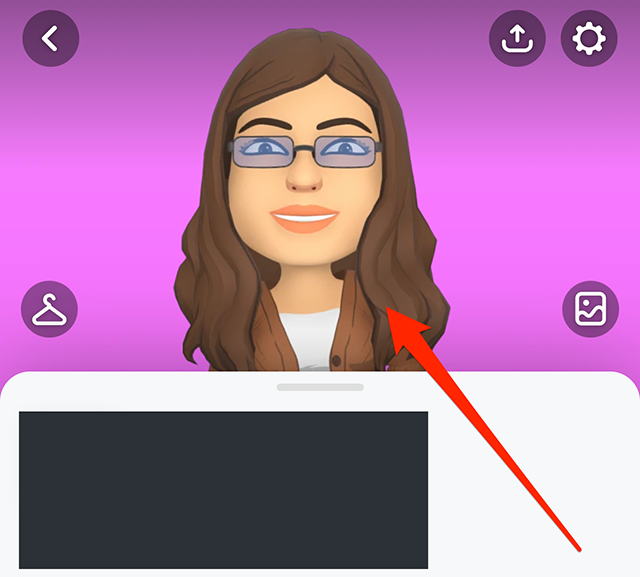
Step 3: Tap “Pose & Background.”

Step 4: Tap “Poses.”

Step 5: Tap a pose to preview it.

Step 6: When you’ve selected your desired pose, tap the “Save” button in the top-right corner of the screen.


WORK SMARTER - LEARN, GROW AND BE INSPIRED.
Subscribe today!
To Read the Full Story Become an Adweek+ Subscriber
Already a member? Sign in

