Mark your calendar for Mediaweek, October 29-30 in New York City. We’ll unpack the biggest shifts shaping the future of media—from tv to retail media to tech—and how marketers can prep to stay ahead. Register with early-bird rates before sale ends!
By default, LinkedIn may personalize the ads you see on the professional social network based on your connections on the platform. If you want to turn this setting off, our guide will show you how this is done.
Note: These screenshots were captured in the LinkedIn application on iOS. Also note that even if you turn this setting off, you’ll still see ads on LinkedIn. They just won’t be personalized in this way.
Step 1: Tap your profile picture in the top-left corner of the screen.

Step 2: Tap “Settings.”

Step 3: Tap “Advertising data.”
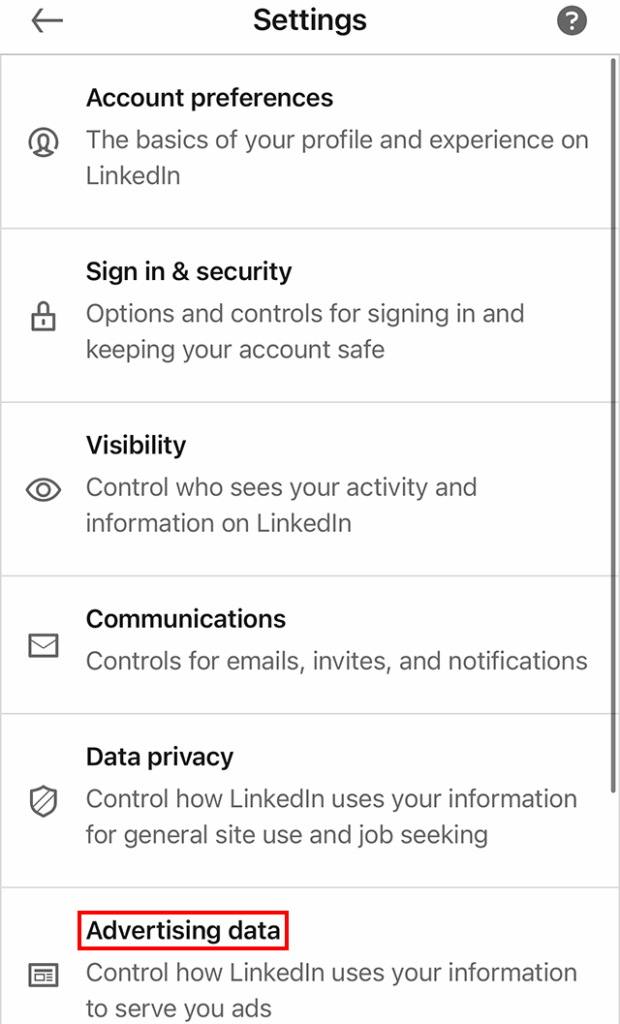
Step 4: Under the “Data collected on LinkedIn” section, tap “Connections.”

Step 5: Tap the toggle to the right of “Yes” to turn this setting off.


WORK SMARTER - LEARN, GROW AND BE INSPIRED.
Subscribe today!
To Read the Full Story Become an Adweek+ Subscriber
Already a member? Sign in
