Mark your calendar for Mediaweek, October 29-30 in New York City. We’ll unpack the biggest shifts shaping the future of media—from tv to retail media to tech—and how marketers can prep to stay ahead. Register with early-bird rates before sale ends!
By default, the Clubhouse application may send you notifications related to trending chat rooms on the app. If you don’t want to receive these trending notifications, you have the ability to turn them off while leaving the rest of the app’s notifications turned on. Here’s how this is done.
Note: These screenshots were captured in the Clubhouse app on iOS.
Step 1: On the Clubhouse home screen, tap your profile picture in the top-right corner of the screen.
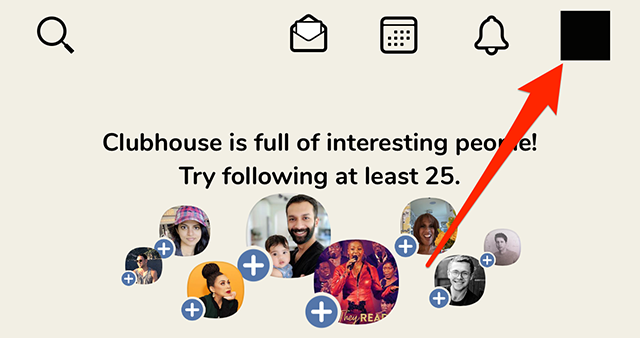
Step 2: Tap the gear icon in the top-right corner of the screen.

WORK SMARTER - LEARN, GROW AND BE INSPIRED.
Subscribe today!
To Read the Full Story Become an Adweek+ Subscriber
Already a member? Sign in

