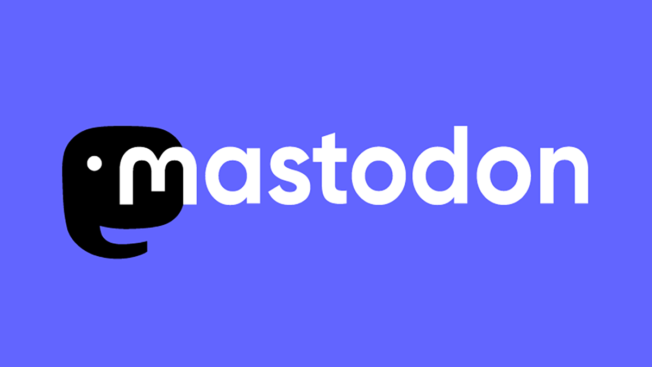Mark your calendar for Mediaweek, October 29-30 in New York City. We’ll unpack the biggest shifts shaping the future of media—from tv to retail media to tech—and how marketers can prep to stay ahead. Register with early-bird rates before sale ends!
The Mastodon social networking application has multiple visual themes to choose from: Dark and Light. Users can choose which theme they want to use at any time.
Our guide will show you how to turn on dark mode in the Mastodon mobile app.
Note: These screenshots were captured in the Mastodon app on iOS.
Step 1: On Mastodon’s home screen, tap the gear icon in the top-right corner of the screen.

Step 2: Tap “Always Dark” near the top of the “Settings” menu.


WORK SMARTER - LEARN, GROW AND BE INSPIRED.
Subscribe today!
To Read the Full Story Become an Adweek+ Subscriber
Already a member? Sign in