Mark your calendar for Mediaweek, October 29-30 in New York City. We’ll unpack the biggest shifts shaping the future of media—from tv to retail media to tech—and how marketers can prep to stay ahead. Register with early-bird rates before sale ends!
Discord allows Nitro subscribers to upload a custom banner image on their profile. Initially, this feature was only available in the Discord desktop application, but it was extended to the mobile app, as well.
Here’s how to upload a custom profile banner in the Discord mobile app.
Step 1: Tap your profile picture in the bottom-right corner of the screen.

Step 2: Tap “User Profile.”

Step 3: Tap your current profile banner.

Step 4: Tap “Upload Profile Banner” and then choose an image from your device’s camera roll.

Step 5: Once you’ve selected an image, Discord will highlight a portion to use as your profile banner. You can use the buttons at the bottom of the screen to rotate the image. You can also tap and hold on the screen to drag the image around, and/or use the cropping tool to highlight a different portion of the image.
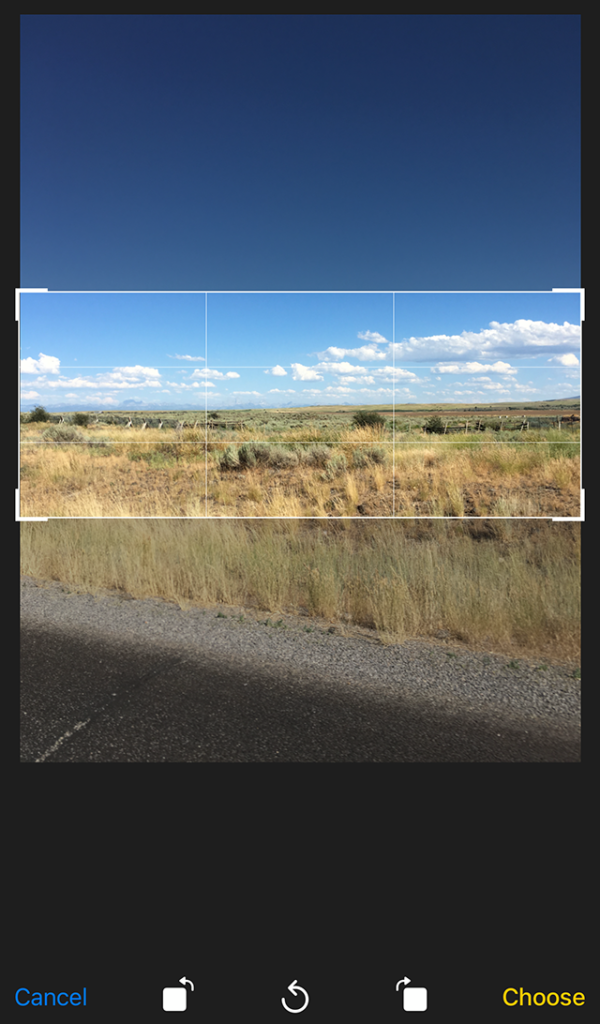
Step 6: When you’re done customizing your profile banner, tap “Choose” in the bottom-right corner of the screen.

Step 7: Tap “Save” in the top-right corner of the screen to save your changes.

Disclosure: Discord gave Adweek’s Social Pro Daily a one-month Nitro subscription for the creation of guides.








