WhatsApp: Here's How to Share a GIF to Your Status
They'll disappear after 24 hours
Did you know that in addition to sharing photos, videos and text posts, WhatsApp also allows you to share animated GIFs to your Status? Our guide will show you how this works.
Note: These screenshots were captured in the WhatsApp application on iOS.
Step 1: Tap “Status” in the bottom-left corner of the screen.

Step 2: Tap the camera icon to go to open the Status camera.
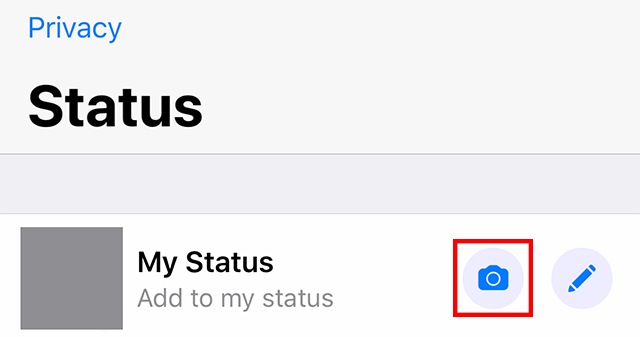
Step 3: Tap the photos icon in the bottom-left corner of the screen.
![]()
Step 4: Tap “GIF” in the bottom-left corner of the screen.

Step 5: Either scroll through the GIFs that WhatsApp presents you with and tap one to add it to your post, or tap “Search Giphy” near the top of the screen to search for a GIF manually.

Step 6: If you searched for a GIF, scroll through the search results and tap a GIF to add it to your post.

WORK SMARTER - LEARN, GROW AND BE INSPIRED.
Subscribe today!
To Read the Full Story Become an Adweek+ Subscriber
Already a member? Sign in
