Here's How to Change Your Display Name, Add Other Names in the Facebook App
Follow this guide to change your display name or add another name to your Facebook profile
Did you know Facebook allows users to change their display names, and even add alternate names to their accounts? Our guide will show you how to complete both actions in the Facebook mobile application. Note: These screenshots were captured in the Facebook app on iOS.
Step 1: Tap the three horizontal lines in the bottom-right corner of the screen.

Step 2: Scroll to the bottom of the screen and tap “Settings.”
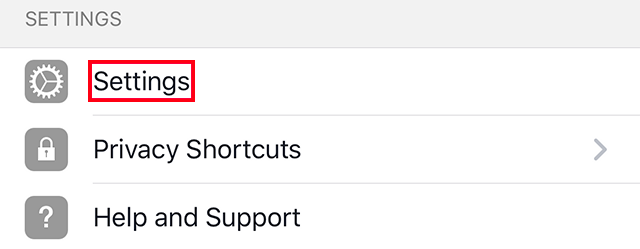
Step 3: Tap “Account Settings.”
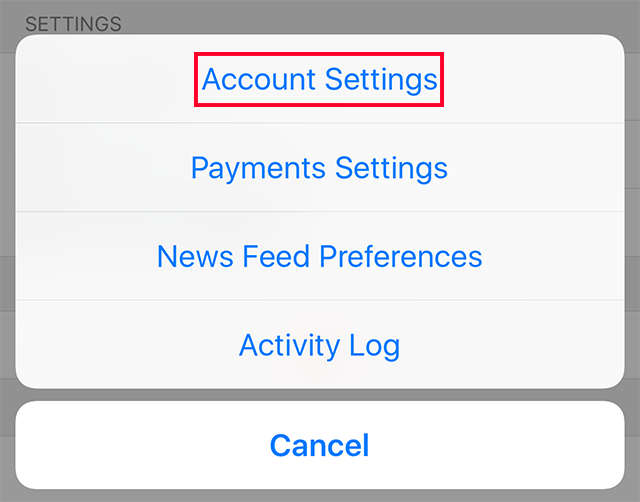
Step 4: Tap “General.”
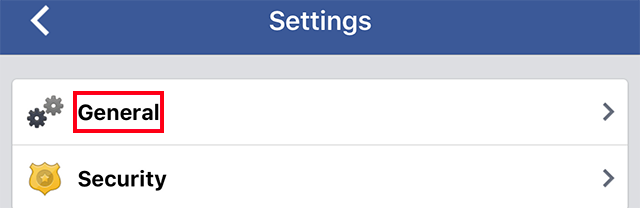
Step 5: Tap “Name.”
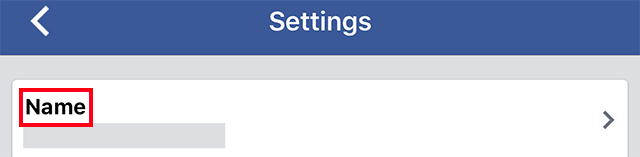
The next step depends on whether you need to change your display name or add another name to your account.
To change your default display name, tap on the “First Name,” “Middle Name” and/or “Last Name” fields to make any necessary changes.

WORK SMARTER - LEARN, GROW AND BE INSPIRED.
Subscribe today!
To Read the Full Story Become an Adweek+ Subscriber
Already a member? Sign in
