Mark your calendar for Mediaweek, October 29-30 in New York City. We’ll unpack the biggest shifts shaping the future of media—from tv to retail media to tech—and how marketers can prep to stay ahead. Register with early-bird rates before sale ends!
Messenger assigns each conversation a “quick reaction” symbol that users can tap to send that symbol in the conversation. By default, a conversation’s quick reaction is the thumbs up emoji, but users can change this icon to suit their tastes. Specifically, users can select a different emoji or a picture of their avatar.
Our guide will show you how to change the quick reaction in a Messenger conversation.
Note: These screenshots were captured in the Messenger application on iOS.
Step 1: Open the conversation you want to customize and tap the conversation name at the top of the screen.
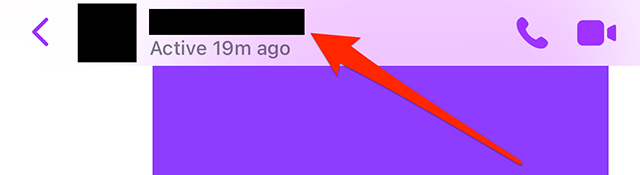
Step 2: Tap “Quick reaction.”

Step 3: Tap a picture of your avatar or one of the emoji to set it as the conversation’s quick reaction.

WORK SMARTER - LEARN, GROW AND BE INSPIRED.
Subscribe today!
To Read the Full Story Become an Adweek+ Subscriber
Already a member? Sign in

