Sports marketing leaders from State Farm, the Golden State Warriors, the NBA and more will join ADWEEK Brand Play on May 9 to unpack the trends, techniques and tools you need to break into the space. Register for your virtual pass.
By default, Facebook users may be able to see the people someone else has befriended on the social networking platform. However, users have the option to hide their friends list from other users if they’d rather keep this list private.
Our guide will show you how to stop others from being able to view your Facebook friends list.
Note: These screenshots were captured in the Facebook application on iOS.
Step 1: Tap the “Menu” icon in Facebook’s bottom navigation bar.
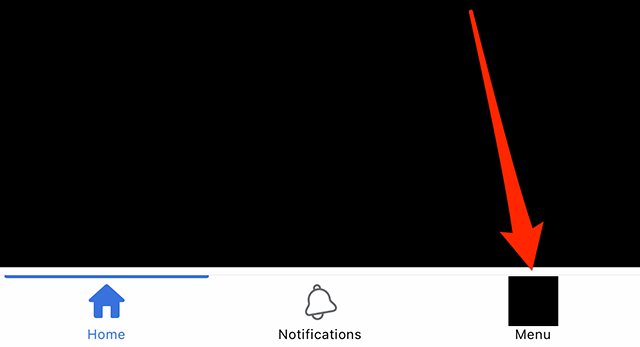
Step 2: Scroll down and tap “Settings & privacy.”
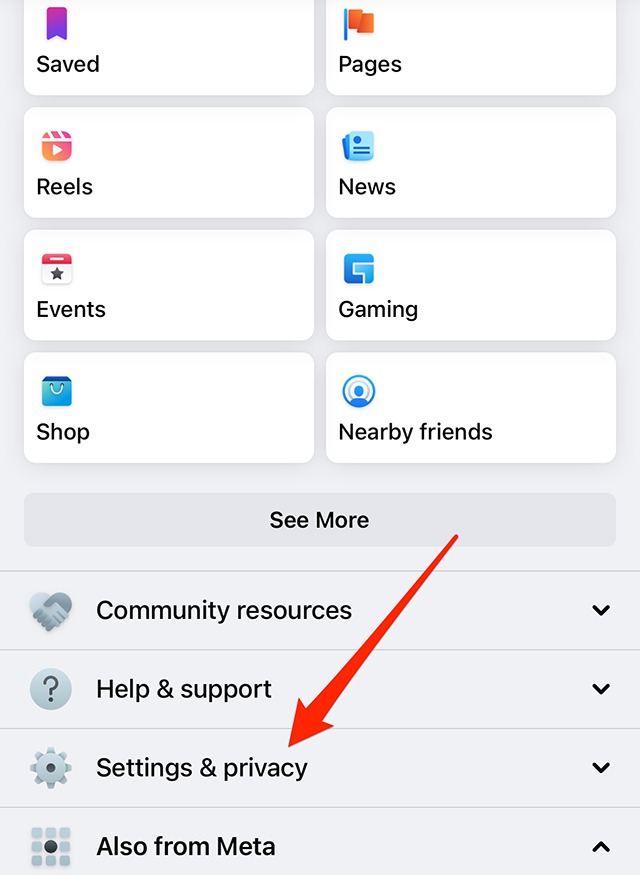
Step 3: Tap “Privacy shortcuts.”
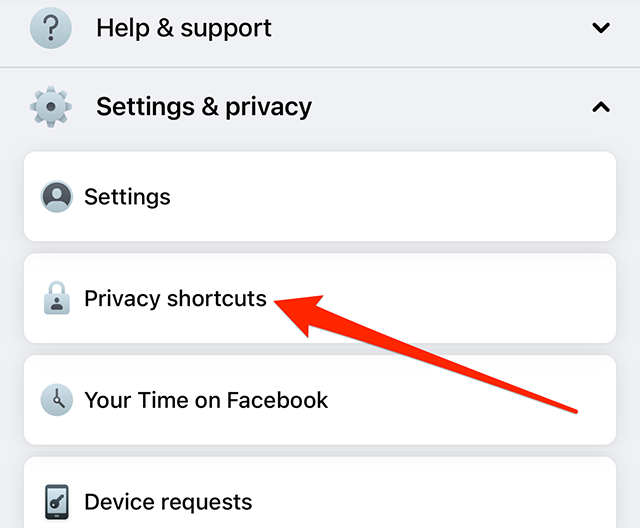
Step 4: Tap “See more privacy settings.”
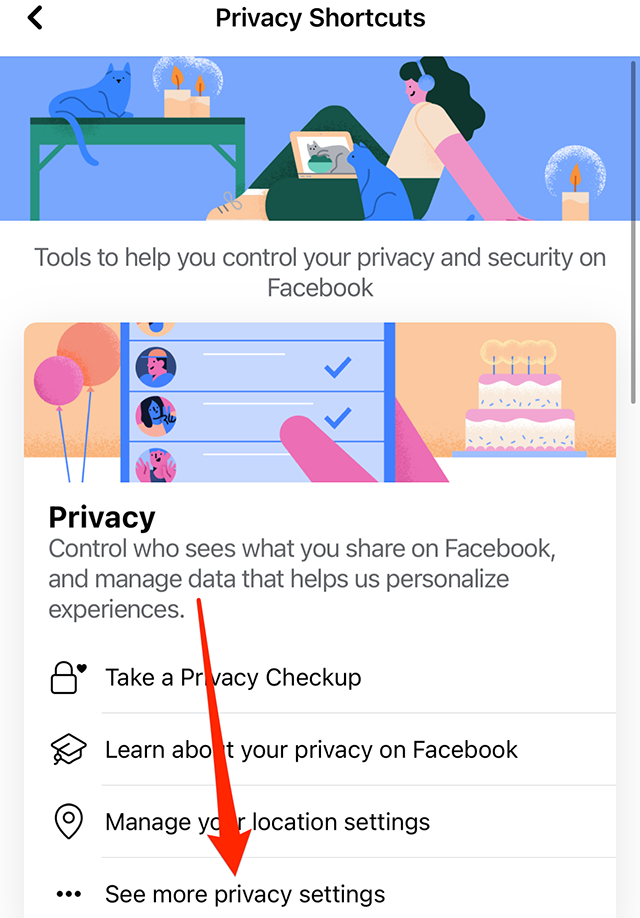
Step 5: Under the “How people find and contact you” section, tap “Who can see your friends list?”

Step 6: Tap “Public,” “Friends,” or “Friends except…,” depending on your preference.

WORK SMARTER - LEARN, GROW AND BE INSPIRED.
Subscribe today!
To Read the Full Story Become an Adweek+ Subscriber
Already a member? Sign in

