Sports marketing leaders from State Farm, the Golden State Warriors, the NBA and more will join ADWEEK Brand Play on May 9 to unpack the trends, techniques and tools you need to break into the space. Register for your virtual pass.
Snapchat allows users to customize the look of their Bitmoji with different outfits, poses and backgrounds. Our guide will show you how to change your Bitmoji’s background from within the Snapchat mobile application.
Note: These screenshots were captured in the Snapchat app on iOS.
Step 1: Tap your profile picture in the top-left corner of the screen.
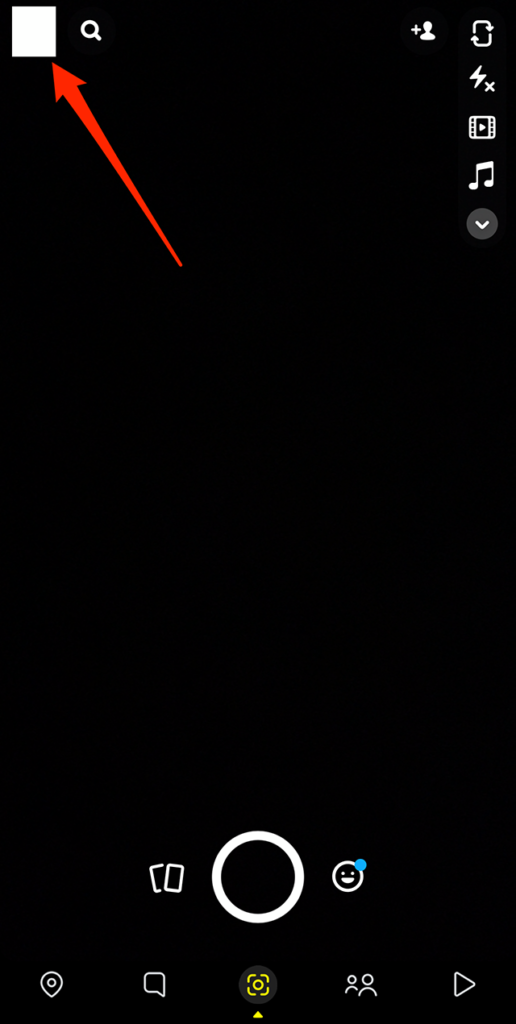
Step 2: Tap your Bitmoji.
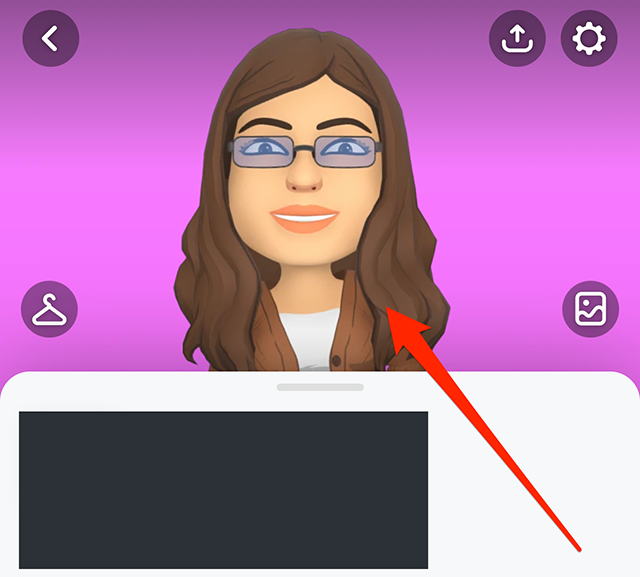
Step 3: Tap “Pose & Background.”

Step 4: Tap one of the backgrounds to preview it.

Step 5: When you’ve selected your desired background, tap the “Save” button in the top-right corner of the screen to save your changes.


WORK SMARTER - LEARN, GROW AND BE INSPIRED.
Subscribe today!
To Read the Full Story Become an Adweek+ Subscriber
Already a member? Sign in

