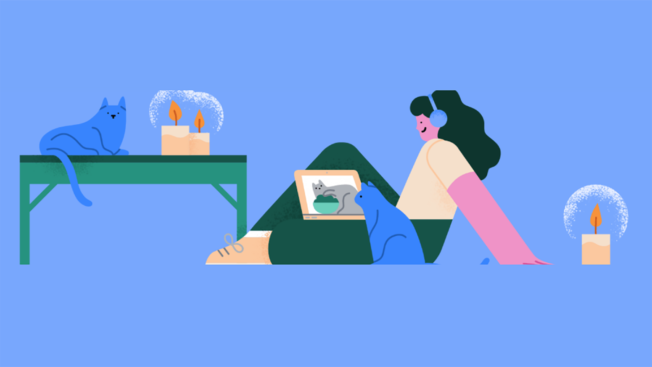Sports marketing leaders from State Farm, the Golden State Warriors, the NBA and more will join ADWEEK Brand Play on May 9 to unpack the trends, techniques and tools you need to break into the space. Register for your virtual pass.
By default, all users can send other users friend requests on Facebook. However, Facebook allows users to change a setting so that only friends of their existing friends can send them friend requests.
Our guide will show you how to change who can send you friend requests on Facebook.
Note: These screenshots were captured in the Facebook application on iOS.
Step 1: Tap the “Menu” icon in the bottom-right corner of the app.
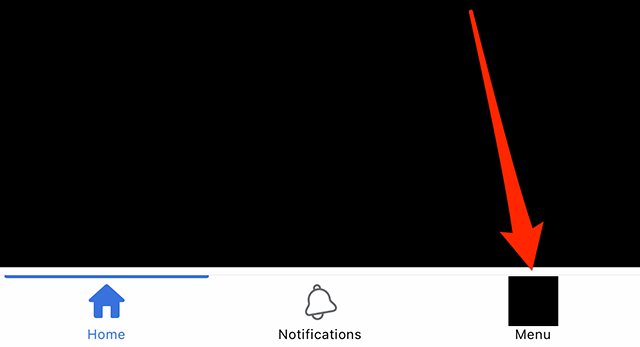
Step 2: Scroll down and tap “Settings & privacy.”
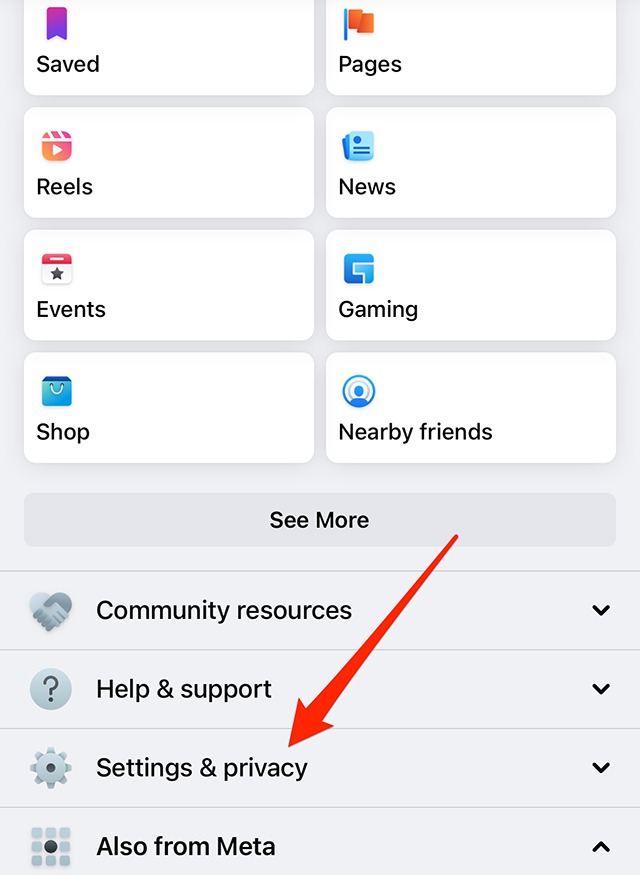
Step 3: Tap “Privacy shortcuts.”
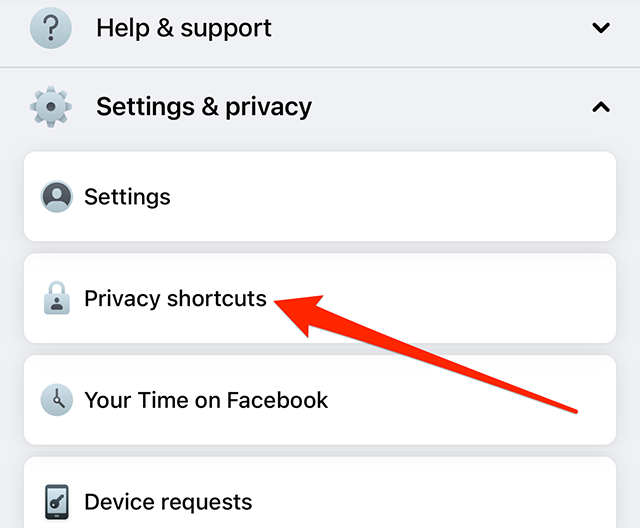
Step 4: Under the “Privacy” section, tap “See more privacy settings.”
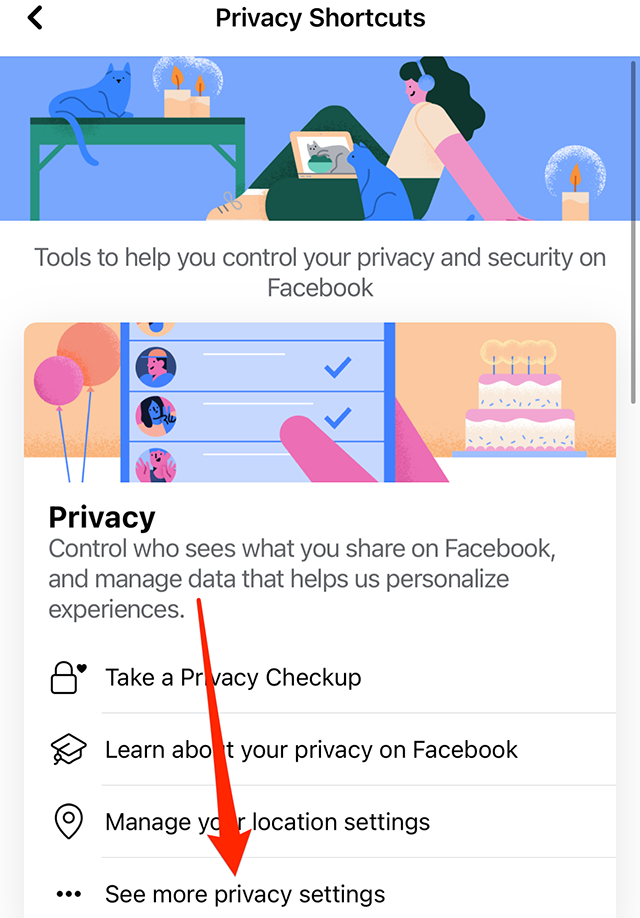
Step 5: Under the “How people find and contact you” section, tap “Who can send you friend requests?”
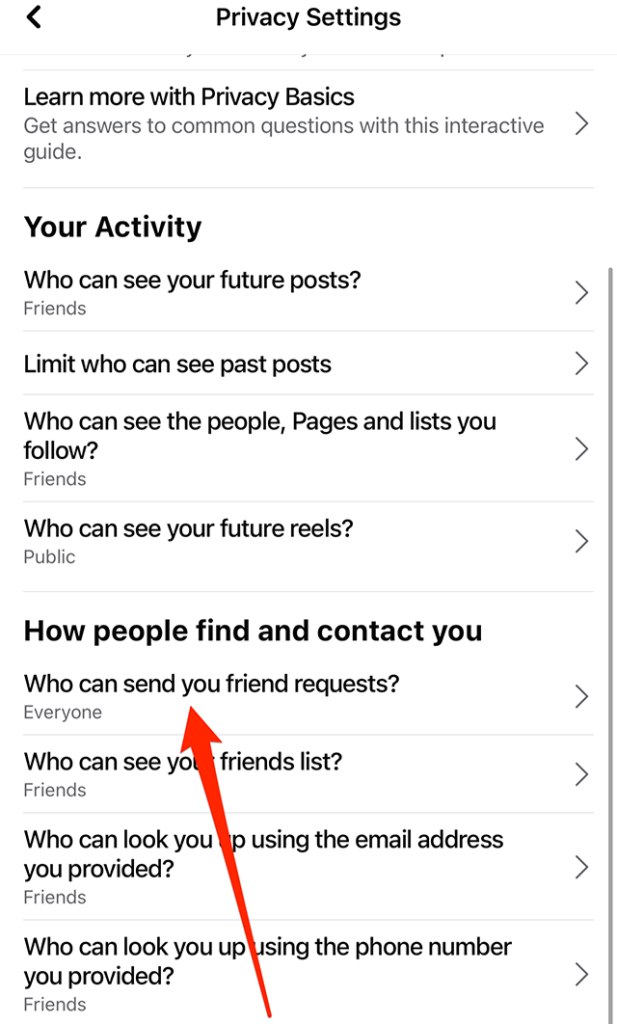
Step 6: Tap: “Friends of friends” to change this setting.
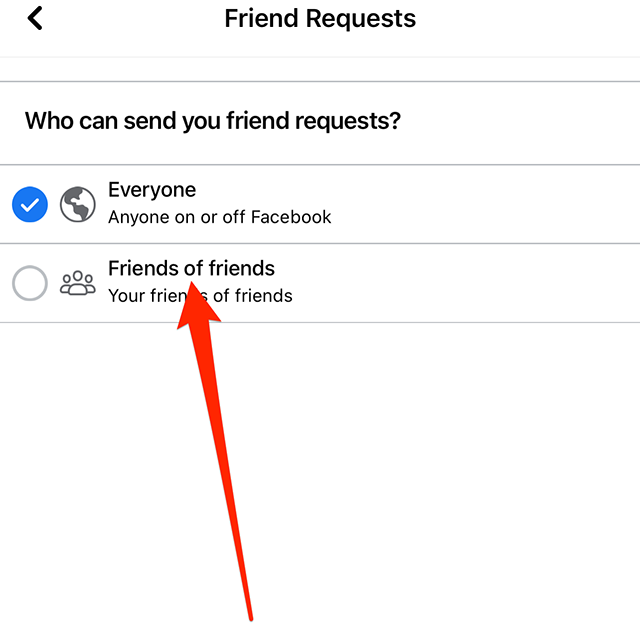
This guide was first published in May 2017 and was updated in December 2022.

WORK SMARTER - LEARN, GROW AND BE INSPIRED.
Subscribe today!
To Read the Full Story Become an Adweek+ Subscriber
Already a member? Sign in