Mark your calendar for Mediaweek, October 29-30 in New York City. We’ll unpack the biggest shifts shaping the future of media—from tv to retail media to tech—and how marketers can prep to stay ahead. Register with early-bird rates before sale ends!
Discord allows users to add other users as friends. Users also have the option to remove users from their friends list if they no longer want to have those connections.
Our guide will show you how to remove a friend while using the Discord desktop application.
Note: These screenshots were captured in the Discord app on Mac.
Step 1: While viewing your “Friends” screen in the Discord app, click “All” at the top of the screen.

Step 2: Click the icon with three dots to the right of the friend you want to remove.

Step 3: Click “Remove Friend” on the window that appears on the screen.

Step 4: Click the “Remove Friend” button on the confirmation window that appears.
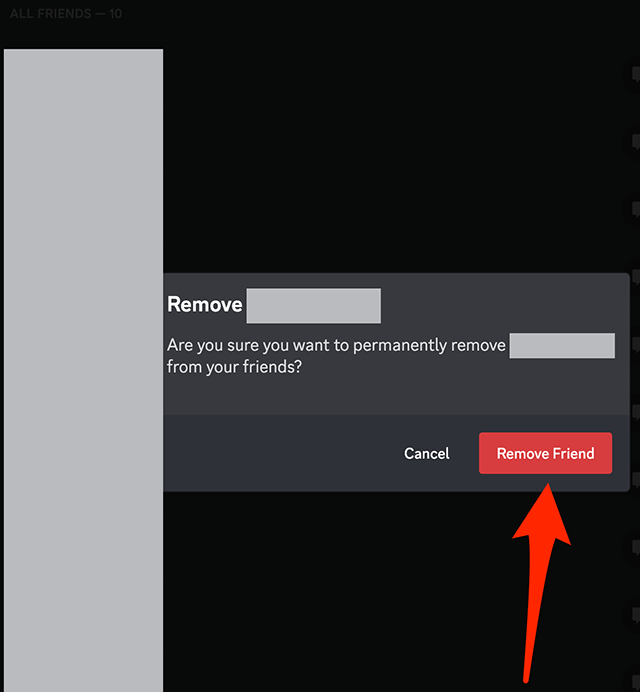

WORK SMARTER - LEARN, GROW AND BE INSPIRED.
Subscribe today!
To Read the Full Story Become an Adweek+ Subscriber
Already a member? Sign in

