Sports marketing leaders from State Farm, the Golden State Warriors, the NBA and more will join ADWEEK Brand Play on May 9 to unpack the trends, techniques and tools you need to break into the space. Register for your virtual pass.
By default, the Clubhouse application may send you notifications related to trending chat rooms on the app. If you don’t want to receive these trending notifications, you have the ability to turn them off while leaving the rest of the app’s notifications turned on. Here’s how this is done.
Note: These screenshots were captured in the Clubhouse app on iOS.
Step 1: On the Clubhouse home screen, tap your profile picture in the top-right corner of the screen.
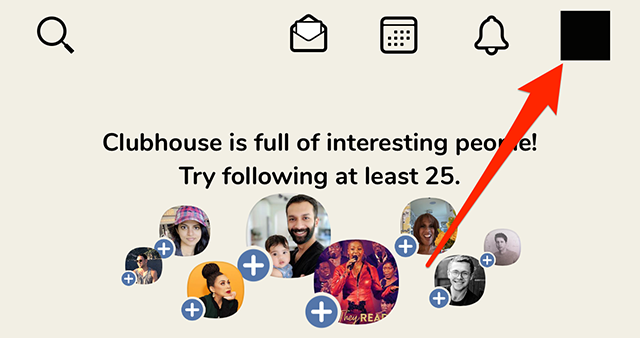
Step 2: Tap the gear icon in the top-right corner of the screen.

WORK SMARTER - LEARN, GROW AND BE INSPIRED.
Subscribe today!
To Read the Full Story Become an Adweek+ Subscriber
Already a member? Sign in

