Twitter recently added the ability for users to schedule tweets when using Twitter.com. If you schedule a tweet and later decide that you don’t want to post it, our guide will show you how to delete a scheduled tweet.
Step 1: In the tweet composition window, click the calendar icon.![]()
Step 2: Click “Scheduled Tweets.”
![]()
Step 3: Click “Edit.”

Step 4: Click the box to the left of the scheduled tweet you wish to delete.

Step 5: Click “Delete.”
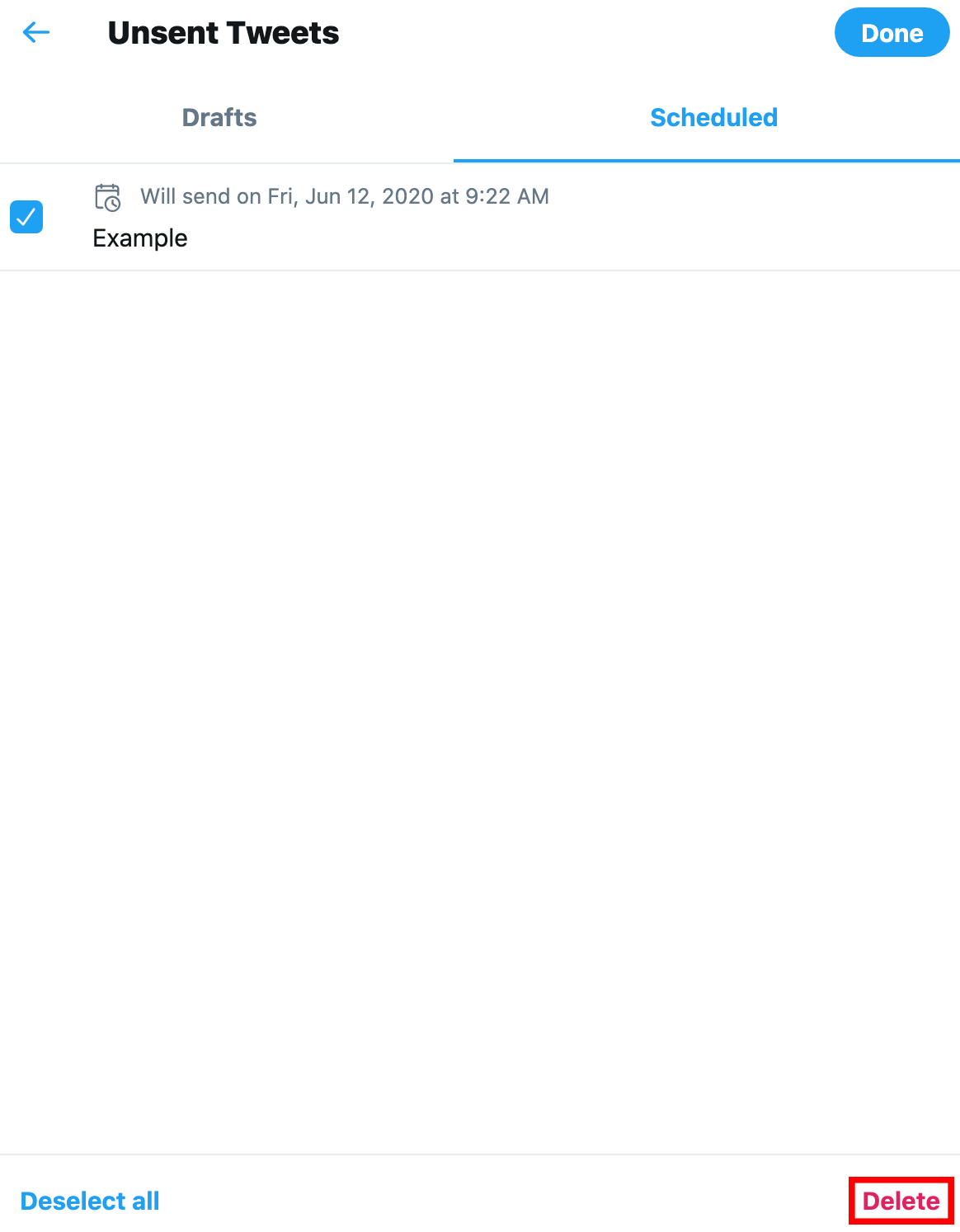
Step 6: Click “Delete” on the confirmation window that appears.


WORK SMARTER - LEARN, GROW AND BE INSPIRED.
Subscribe today!
To Read the Full Story Become an Adweek+ Subscriber
Already a member? Sign in

