Snapchat: Here's How to Clear Your Top Locations
Reset the list of most-visited places
Did you know Snapchat allows you to clear your top locations? The application uses the locations you visit most for “Map Actionmoji and more.” Our guide will show you how to clear your top locations.
Note: These screenshots were captured in the Snapchat app on iOS.
Step 1: Tap your profile picture in the top-left corner of the screen.

Step 2: Tap the gear icon in the top-right corner of the screen.
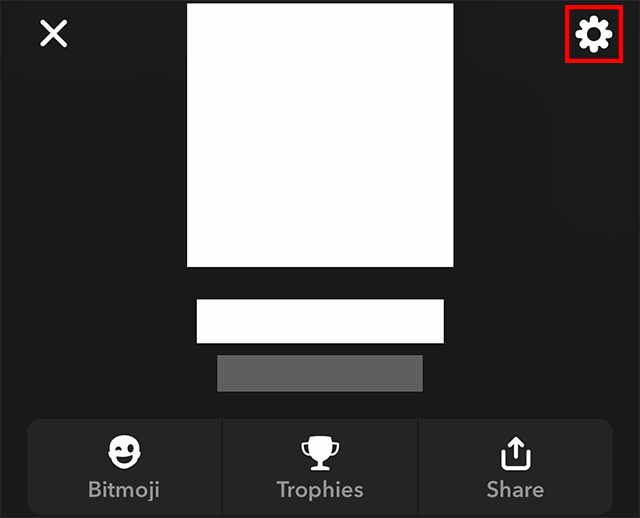
Step 3: Scroll down to the “Account Actions” section and tap “Clear Top Locations.”

Step 4: Tap “Clear” on the confirmation menu that appears.


WORK SMARTER - LEARN, GROW AND BE INSPIRED.
Subscribe today!
To Read the Full Story Become an Adweek+ Subscriber
Already a member? Sign in
