Mark your calendar for Mediaweek, October 29-30 in New York City. We’ll unpack the biggest shifts shaping the future of media—from tv to retail media to tech—and how marketers can prep to stay ahead. Register with early-bird rates before sale ends!
By default, users may be able to see the people, pages and lists another user follows on Facebook. However, users have the option to hide these items from others so they can’t see them.
Our guide will show you how to change who can see the people, pages and lists you follow on Facebook.
Note: These screenshots were captured in the Facebook application on iOS.
Step 1: Tap the menu icon in Facebook’s bottom navigation bar.
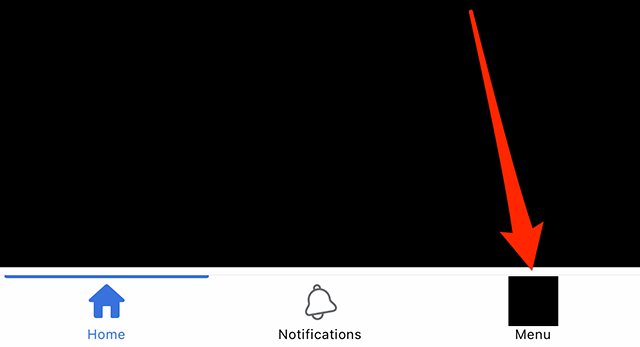
Step 2: Scroll down and tap “Settings & privacy.”
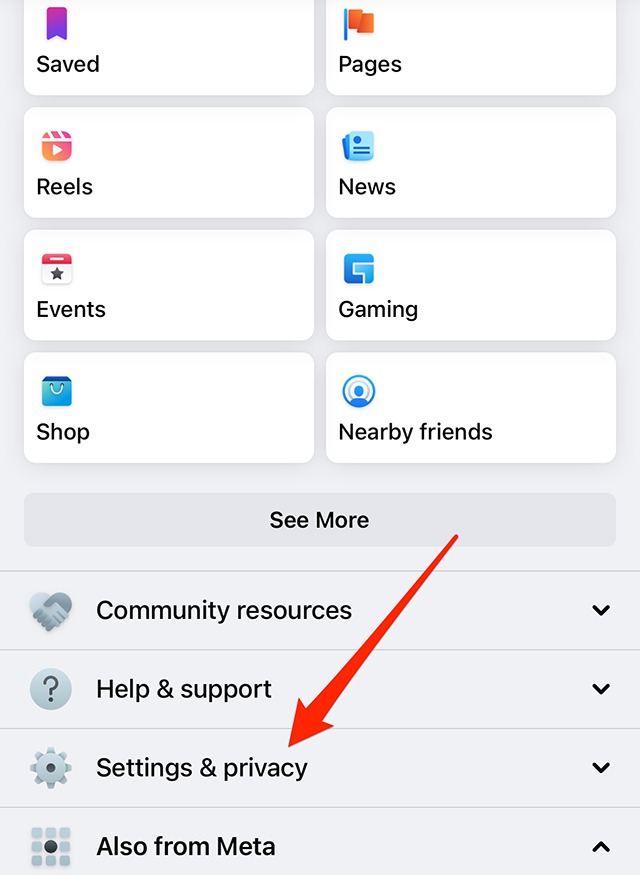
Step 3: Tap “Privacy shortcuts.”
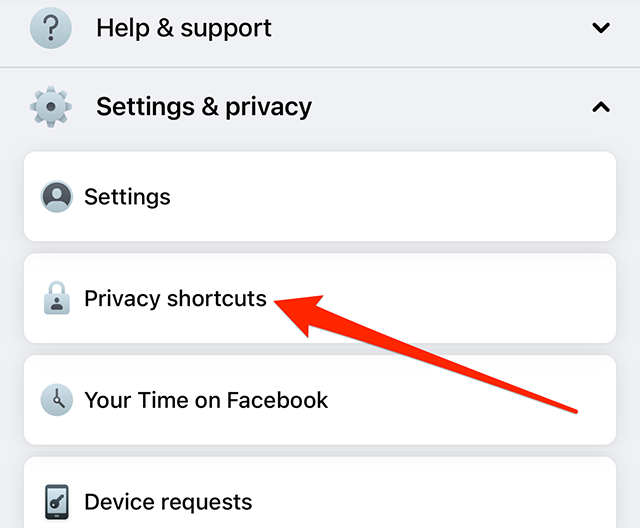
Step 4: Under the “Privacy” section, tap “See more privacy settings.”
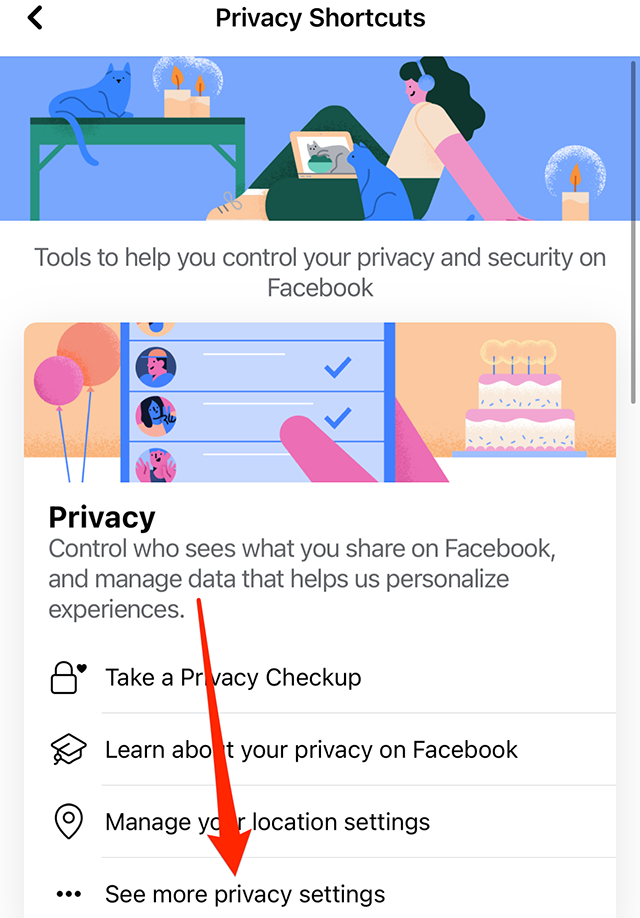
Step 5: Under the “Your Activity” section, tap “Who can see the people, Pages and lists you follow?”

Step 6: Tap “Public,” “Friends” or “Friends except…” depending on your preference.

WORK SMARTER - LEARN, GROW AND BE INSPIRED.
Subscribe today!
To Read the Full Story Become an Adweek+ Subscriber
Already a member? Sign in

