Twitter: Here's How to Change Your Display Name on Mobile
Follow our guide to change your display name while in the Twitter app
Twitter recently increased its character limit for display names to 50. If you’d like to take advantage of the extra space, our guide will show you how to change your display name within the Twitter mobile application.
Note: These screenshots were captured in the Twitter app on iOS.
Step 1: Tap your profile picture in the top-left corner of the screen.

Step 2: Tap “Profile.”

Step 3: Tap “Edit Profile.”
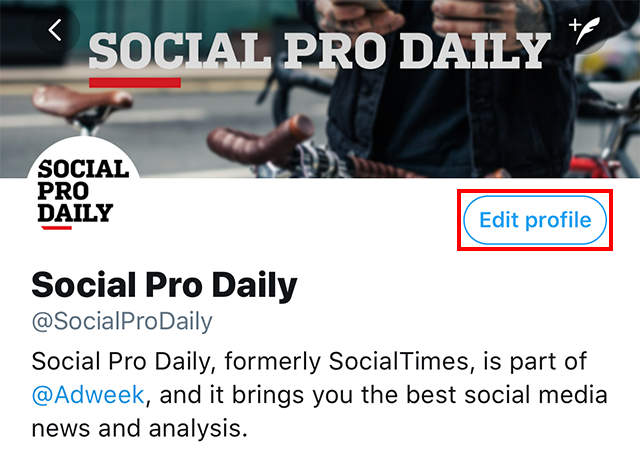
Step 4: Tap your current display name to make changes.

Step 5: Tap “Save” to save your changes.


WORK SMARTER - LEARN, GROW AND BE INSPIRED.
Subscribe today!
To Read the Full Story Become an Adweek+ Subscriber
Already a member? Sign in
