LinkedIn: Here's How to Stop Receiving Promotional Messages
The professional network allows its partners to send Sponsored InMail to users
LinkedIn allows its partners to send Sponsored InMail to users containing “information or promotional content that is part of a marketing or hiring campaign.” If you’d rather not receive these messages, our guide will show you how to stop receiving them.
Note: These screenshots were captured in the LinkedIn application on iOS.
Step 1: Tap your profile picture in the top-left corner of the screen.

Step 2: Tap the gear icon in the top-right corner of the screen.

Step 3: Tap “Communications.”
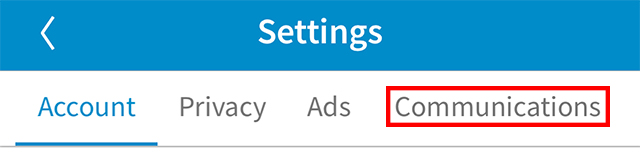
Step 4: Tap “Messages from members and partners.”

Step 5: Tap the toggle next to “Allow LinkedIn partners to show you Sponsored InMail” to turn this option off.

WORK SMARTER - LEARN, GROW AND BE INSPIRED.
Subscribe today!
To Read the Full Story Become an Adweek+ Subscriber
Already a member? Sign in
